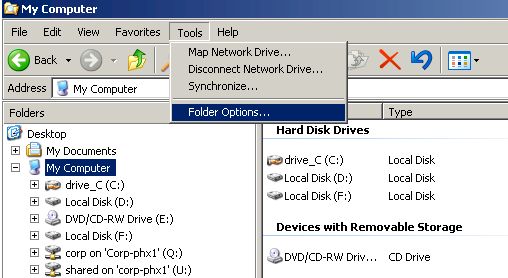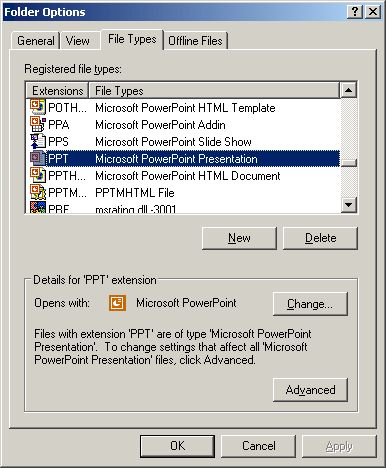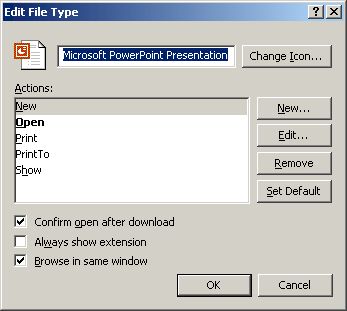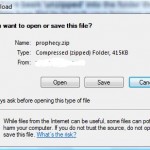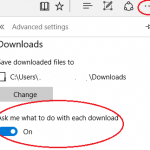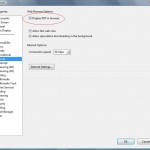- Open any folder with Windows Explorer or open My Computer, and then click on Tools in the menu bar and subsequently Folder Options in the drop down menu. Alternatively, go to Control Panel and select Folder Options.
- In the Folder Options dialog, select File Types tab. This tab lists every file type associated with Windows and may take a while to open.
- Locate and highlight (select) the file type or extension that you want to revert back the file download behavior to ask for open or save confirmation and stop the automatic opening or saving of downloaded file.
- Click on Advanced button. You have to log on or login on user account with Administrator or Power User privileges to use this function.
- In the Edit File Type window, clear (untick) the Confirm open after download check box.
- Click OK when done.
- Repeat the procedure for other filetype and ext that you want to change back to normal default.
For now on, whenever you click a link to download the particular type of file, you will be given either Open or Save As options again.
Note
Beginning from Windows Vista, File Types tab is removed. Follow the guide to reset always ask before opening this type of file option in registry.