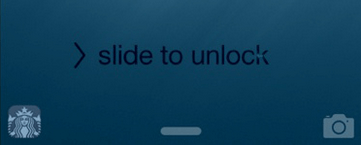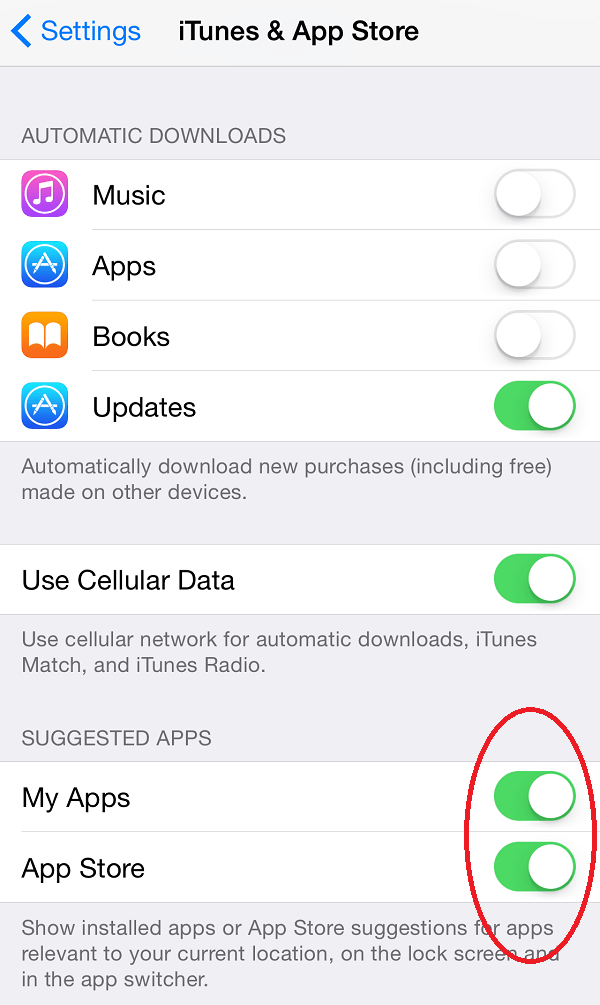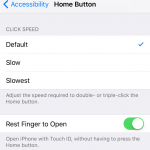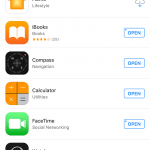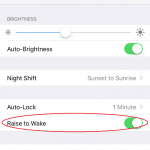Some examples of the apps that may appear on lock screen’s bottom left corner including Apple Store, Walmart, Vons, Starbucks, Tesco, Cotsco, King Soopers and may other apps from banks, shopping malls, restaurants, retail outlets, businesses, gas stations, gyms, airlines, transit guides and etc.
The “Suggested Apps” feature is new to iOS 8. It uses information about your current location based on GPS geofence or iBeacon to determine if nearly venue has any relevant iOS app in the App Store, and if there is, it will recommend and suggest the app by showing the app’s icon (or App Store icon if the app doesn’t yet install on the device) on the bottom left corner of the lock screen, and also app switcher, which is less prominent.
While the intention of Suggested Apps is good, but most of the time, the suggested app offers nothing much other than annoyances. And it may subjected by abuse or spam by developers who want to make their apps standout. For those who do not feel like getting any benefits or deals from the suggested apps, Apple provides a way to switch off and disable the feature.
- Open Settings app.
- Go to iTunes & App Store.
- Under “Suggested Apps” at the bottom, slide the one or all of the following switches to off position to disable the feature based on your preference:
- My Apps – Suggestions only on installed apps
- App Store – Suggestions on all apps from App Store