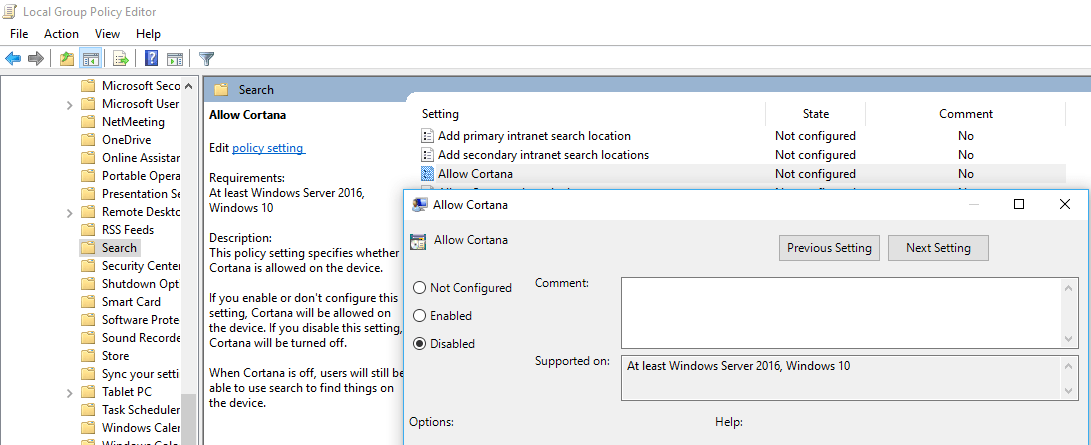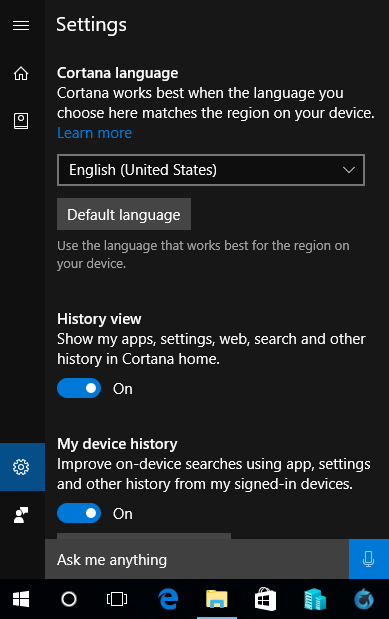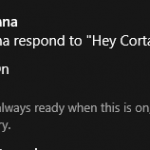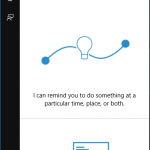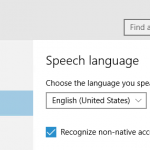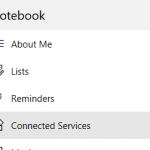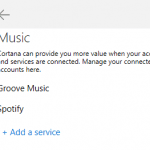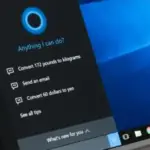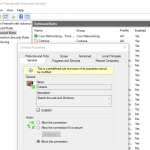Cortana is further improved by Windows 10 Anniversary Update Version 1607 (Build 14393) which brings a lot of improvements to Cortana.
However, after installing or upgrading to Windows 10 Version 1607, one of the change that you won’t see in the highlight is that users don’t have a direct option to turn off and disable Cortana anymore. Before Windows 10 Version 1607, users have a toggle switch on the Windows GUI that allows easy disabling of Cortana digital assistant, but that option disappeared in Windows 10 Version 1607.
Thus, how to disable and turn off Cortana depends on which version of Windows 10 you’re using.
How to Turn Off & Disable Cortana in Windows 10 TH1 (Build 10240) & TH2 (Version 1511 Build 10586)
- Click or tap on the Cortana icon or search box.
- Go to Settings (Gear icon).
- Slide the toggle for Cortana can give you suggestions, ideas, reminders, alerts and more to Off.
How to Turn Off & Disable Cortana in Windows 10 RS1 (Version 1607 Build 14393)
In Windows 10 Version 1607, the toggle to switch off Cortana is not present, thus users need to perform more steps to disable and turn off Cortana, where there are a few ways to do so.
Via Group Policy Editor (Not Available for Windows 10 Home Edition)
- Run Local Group Policy Editor (gpedit.msc).
- Navigate to Computer Configuration -> Administrative Templates > Windows Components > Search.
- Double click or tap on Allow Cortana, and select Disabled.
- Click Apply or OK to turn off Cortana.
Via Registry Editor
- Run Registry Editor (regedit).
- Navigate to HKEY_LOCAL_MACHINE\SOFTWARE\Policies\Microsoft\Windows\Windows Search.
- Right-click on Windows Search and select New -> DWORD (32-bit) Value.
- Name the new value as AllowCortana.
- Set the value data for “AllowCortana” to 0 to disable Cortana.
Via Cortana Language
In Windows 10 Version 1607, users who are located in regions where Cortana is not supported yet can force enable Cortana by select an alternative Cortana language that works best for the region.
If the Cortana on your device is enabled by choosing a Cortana language, you can quickly disable Cortana by simply switching back to system language that is not supported by Cortana.
- Click or tap on the Cortana icon or search box.
- Go to Settings (Gear icon).
- Under Cortana language, click or tap on Default language.
- Cortana is now disabled as language used by the system is not supported by Cortana.
After disabling Cortana, or if Cortana is not enabled on your system, you can always enable the Cortana.