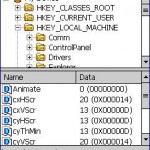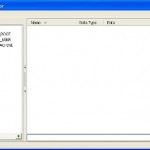To restore the clock to show on the Windows Mobile taskbar, you will need to edit the registry of the device. Thus, you will need to download and install via ActiveSync a registry editor. PHM Registry Editor is a software utility for Pocket PC that allows you to edit your Pocket PC registry where all its configuration and tweeks are stored, and in this case can be used to edit the registry.
After installing PHM Registry Editor, run RegEdit, and navigate to the following tree:
HKEY_LOCAL_MACHINE\Software\Microsoft\Shell
Search for the key ShowTitleBarClock and change the value to 1. If the ShowTitleBarClock does not exist, create a new DWORD and put value (in decimal) as 1.
Note: If the configuration disappears or erases after soft-reset, just wait about 20 seconds before doing the soft-reset of the PPC devices. Also exit resco with Exit option from Menu and not by tapping the x on the top of the window.
Alternatively, go to Clock & Alarms Settings, and then More tab. Select (Check) the option of “Display the clock on the title bar in all programs“, which will enable you to see the clock on the taskbar when you’re inside a program.