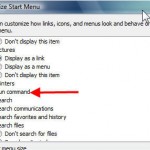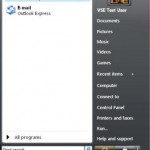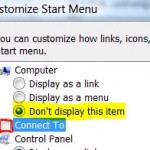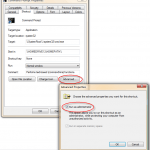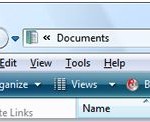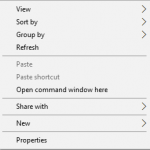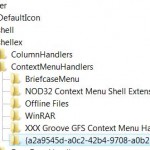Although Run command is not shown in Start Menu in Windows 7 or Windows Vista, users can still call it easily by pressing Win + R keyboard shortcut. For some reason, such as slow speed on Start Search, already get used to Run command, faster execution, and capability to process and open programs, documents, folders and Internet resources all in one text box, you can easily put back and display the Run command shortcut in the Start Menu in Windows 7 and Windows Vista.
- Right click on the Start button.
- Select Properties on the right click menu.
- Ensure that you’re at Start Menu tab.
- There are 2 radio button available – Start menu and Classic Start menu. Click on the Customize… button at the back of the whichever radio button is been selected.
- For Start menu, scroll down to the list to almost bottom, and select (tick) Run command. For Classic Start menu, select (tick) Display Run option.
- Click OK when done.
You should now see Run command shows on the Vista Start menu.
Do check out the illustrative guide on how to turn on Run command.