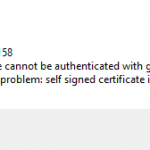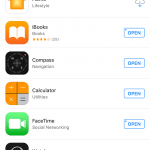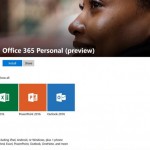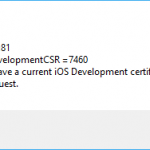One of the main changes for iTunes 12.7 is the removal of App Store (hence the ability to install, manage and delete mobile applications or IPA files on the iOS devices from desktop) and ringtones support. The sudden disappearance of App Store in iTunes may bring inconveniences to users who get used to managing apps on desktop computer, or cause disruption to their workflow.
In addition, there are some reported cases where Cydia Impactor, the tool to sideload apps not available on App Store directly onto iOS devices such as iPhone and iPad, is not working properly with error or unable to detect connected iOS devices when users upgraded and installed iTunes 12.7, especially for iPhone and iPad running iOS 11.
It’s possible to downgrade from iTunes 12.7 to iTunes 12.6, on both macOS machine and Windows PC. This tutorial shows you how to perform the downgrade of iTunes.
How to Downgrade iTunes 12.7 to iTunes 12.6 on Windows
- Close iTunes.
- Uninstall iTunes 12.7 via Control Panel or Settings app.
- Open Windows Explorer or File Explorer.
- Navigate to Previous iTunes Libraries folder which normally located within the same folder with “iTunes Media” folder. Normally it’s located at:
%UserProfile%\Music\iTunes\Previous iTunes Libraries
- Make a backup of most recent iTunes Library YYYY-MM-DD iTunes database file in .itl file extension (where the date which newer version of iTunes was installed is appended). As iTunes 12.7 library is different from library file for iTunes 12.6, iTunes makes a backup of previous library and the latest version of previous iTunes library file is used by the version of iTunes installed just before the current version, i.e. version 12.6.
- Back in %UserProfile%\Music\iTunes\ folder, copy the previous version of iTunes library that you backed up into the folder. Rename the file as iTunes Library.itl, replacing existing file (you may want to make a backup first).
- Download iTunes 12.6 with the following official direct download links:
64-bit: https://secure-appldnld.apple.com/itunes12/091-22850-20170719-8AC53D14-6BB9-11E7-A878-C6374A4DD6D5/iTunes64Setup.exe
32-bit: https://secure-appldnld.apple.com/itunes12/091-22849-20170719-8AC5248C-6BB9-11E7-A52A-C7374A4DD6D5/iTunesSetup.exe http://appldnld.apple.com/itunes12/091-22849-20170719-8AC5248C-6BB9-11E7-A52A-C7374A4DD6D5/iTunesSetup.exe - Run the setup installer to install iTunes 12.6.
- Run iTunes 12.6.
How to Downgrade iTunes 12.7 to iTunes 12.6 on Mac
- Quit iTunes.
- Open Terminal (via Finder -> Applications -> Utilities).
- Type and run the following commands to remove iTunes from the system:
cd /Applications/
sudo rm -rf iTunes.app/NoteBe careful with above commands as any typos may cause system to malfunction or important files to be deleted permanently.If prompted, enter the admin user name and/or password to complete the iTunes removal process.
- In Finder, click on Go -> Home on the menu bar and open ~/Music/iTunes/ folder.
- Open Previous iTunes Libraries folder.
- Make a backup of most recent iTunes Library YYYY-MM-DD iTunes database file in .itl file extension (where the date which newer version of iTunes was installed is appended). As iTunes 12.7 library is different from library file for iTunes 12.6, iTunes makes a backup of previous library and the latest version of previous iTunes library file is used by the version of iTunes installed just before the current version, i.e. version 12.6.
- Back in ~\Music\iTunes\ folder, copy the previous version of iTunes library that you backed up into the folder. Rename the file as iTunes Library.itl, replacing existing file (you may want to make a backup first).
- Visit the following URL to download iTunes 12.6.2 for macOS:
- Install iTunes 12.6 and run when complete.
After downgrading to iTunes 12.6.2, it's important to disable automatic updates for macOS to prevent iTunes 12.7 or newer been installed by Mac App Store automatically.