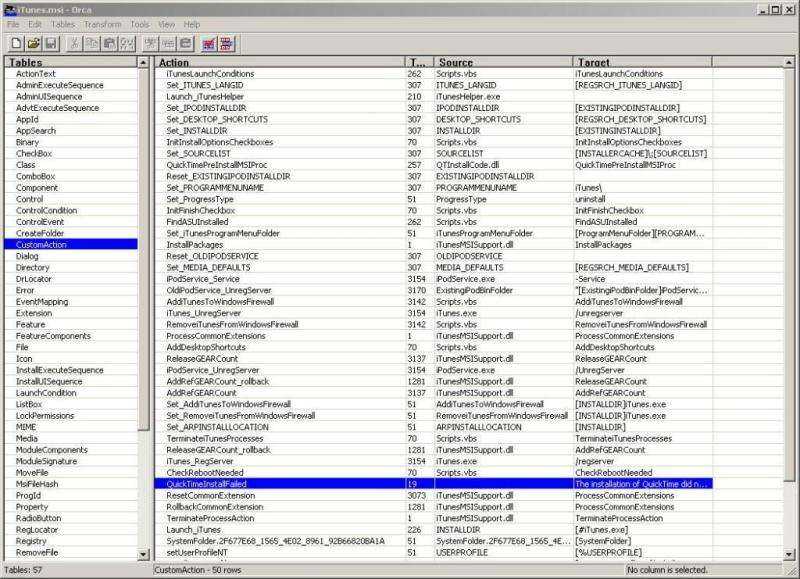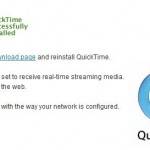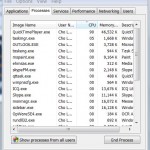QuickTime is a required component for iTunes to work properly as QuickTime provides iTunes with playback and encoding functionality, else it may crash or prompt you with message “QuickTime was not found. QuickTime is required to run iTunes. Please re-install iTunes.” However, if you have installed QuickTime Alternative or QT Lite, you may not want to install QuickTime anymore. Other than the reason of wasting system resources and space, there may be conflict with the minimalist QuickTime codec too. In this case, we can try to install iTunes without the QuickTime portion. There are a few way to download and install iTunes without QuickTime, as detailed below.
Method 1 – if you haven’t install QTA and need iTunes 5, 6 or 7
- Download iTunes installer.
- Run the installer and complete the setup to install everything, including QuickTime.
- Go to the Control Panel of Windows, then click on Add or Remove Programs (Windows XP) or Uninstall a Program (under Programs and Features in Windows Vista).
- Uninstall QuickTime.
- Install QuickTime Alternative (QTA) to get iTunes working.
Method 2 – if you have installed QTA and need iTunes 7
- Install QuickTime Alternative (QTA).
- Download latest iTunes installer.
- Extract the contents of the installer file using WinRAR. You will likely see 5 .msi Windows Installer Package setup files, namely AppleMobileDeviceSupport.msi, AppleSoftwareUpdate.msi, iTunes.msi, iTunesSetupAdmin.msi and QuickTime.msi.
- Delete the Qucktime.msi installer file.
- Open a Command Prompt window (Cmd.exe with administrator privileges in Windows), and then type the following command:
msiexec.exe /i iTunes.msi /quiet
Method 3 – if you have installed QTA and need iTunes 7
- Install QuickTime Alternative (QTA).
- Download latest iTunes installer.
- Extract the contents of the installer file using WinRAR. You will likely see 5 .msi Windows Installer Package setup files, namely AppleMobileDeviceSupport.msi, AppleSoftwareUpdate.msi, iTunes.msi, iTunesSetupAdmin.msi and QuickTime.msi.
- Delete the Qucktime.msi installer file.
- Download and install Orca, an MSI installer editor bundled with Windows SDK Components for Windows Installer Developers.
- Run Orca and open iTunes.msi file in the extracted directory.
- Click on CustomeAction table, and then locate QuickTimeInstallFailed action. Delete or drop the row completely.
- Save the setup installer which doesn’t check for QuickTime component.
- Run the iTunes.msi to install iTunes without QuickTime.
Method 4 – if you have installed QTA and need iTunes 5 or 6
seapagan at MSFN (no longer available) has made the versions of iTunes with quicktime removed for those who use the QT Alternative. The patched installer also stripped of all language files except English, and is available for iTunes version 6.0.2.23 and 5.0.1 in standard or silent installation package.
Note: iTunes is now available for download as standalone application, without QuickTime, so any hack is no longer necessary.