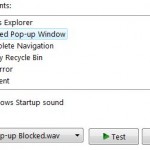Creative MultiSpeaker Surround (CMSS) is a feature in Sound Blaster audio cards as part of EAX technology which allows stereo upmix from various sources such as MP3, WMA, or Wav to become 4.1, 5.1, 6.1 or 7.1 channels surround sound, depending on speaker setup and sound card model. CMSS works regardless of whether the typical stereo sources are Dolby Surround encoded or not, and works well with Dolby Pro Logic, WAVE, AVI and MIDI program material.
Unfortunately, with latest Windows Vista driver from Creative for Creative Sound Blaster Live! 24-bit External sound card, CMSS is not supported. Here’s a little trick that allows SB Live! 24-bit External to support CMSS.
The hack should work in both 32-bit and 64-bit of Windows Vista, and is good as a workaround at least until Creative releases a proper Vista driver for the sound card.
- Disable integrated onboard sound.
- Remove all sound cards installed.
- Uninstall all drivers of previous installed sound cards, including Vista driver for SB Live! 24-bit External if it has already been installed.
- Remove all Creative software.
- Restart computer.
- Download the Basic Audio Applications for PC (consists of Device Manager, EAX Console & Speaker Settings).
- Download the audio driver for SB Live! 32-bit External for Windows XP:
- Extracted both the drivers and application setup installers downloaded with WinRAR or PowerAchiver.
- Plug in the Creative Sound Blaster Live! 24-bit External sound card. Windows Vista will detect the sound card and install it as USB Audio Device.
- Run the following setup program (setup.exe) in the sub-folder of the unpacked Basic Audio Application folder. Do not restart computer until you have finished install all three application:
/setup/DevCon/setup.exe /setup/EaxCon/setup.exe /setup/SpkSet/setup.exe
- Restart computer now.
- After Windows Vista boots up, go to Device Manager in Control Panel -> System and Maintenance. Expand Sound, video and game controllers and right click on USB Audio Device, and choose “Update Driver Software”.
- Select “Browse my computer for driver software”, and input the following location path inside the unpacked WinXP SB Live! driver folder:
x64: /Drivers/Win2k/SBKS64.inf
x86: /Drivers/Win2k/kscombo.inf - After the driver is updated, reboot.
- After booting up, go to Control Panal again, select Hardware and Sound -> Sound. Highlight Speakers and then select “Configure”. In the Speaker Setup configuration wizard, select Stereo and Front left and right.
- Run Creative Speaker Settings and select the correct speaker type under Speaker/Headphone Selection section. Do not sync with Control Panel.
- Run the Creative EAX Settings. Under CMSS-3D, select (tick) Enable, and choose CMSS. Do not select Stereo Surround as the sound channels won’t come out from every speaker, and make sure Stereo Focus is 0%.
Enjoy CMSS surround sound in Windows Vista.