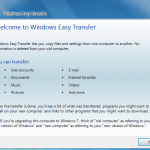- Make sure your Zune is not plugged in and your Zune software isn’t running.
- Open up regedit by going to the start menu and selecting Run. Type regedt32 and hit “OK”.
- Browse to HKEY_LOCAL_MACHINE\System\ControlSet001\Enum\USB\.
- Search for PortableDeviceNameSpace. This should be contained in the “Vid_####&Pid_####\########_-_########_-_########_-_########\Device Parameters” within the above …\USB\ registry key. Note that the ### symbols above is the numbers and letters specific to your Zune.
- Change the following values:
* EnableLegacySupport to 1
* PortableDeviceNameSpaceExcludeFromShell to 0
* ShowInShell to 1 - Plug in your Zune, and make sure the Zune Software starts up.
- Open up “My Computer” and browse your device. The Zune does not show up with a drive letter. Just simply browse the contents, directories and files inside Zune with Windows Explorer.
Remember to backup the above-mentioned registry keys before making any modifications or editing. After the hack, you should be able to copy, transfer or download (or upload) files, musics, videos, songs and etc from Zune to your PC by drag and drop or copy and paste, just like when you’re using an external portable hard disk. You will still be able to synchronize or sync through Zune Software too (this is still the way to copy files to Zune, see below).
You can perform task to delete the files on Zune directly after patching. However, you cannot copy or transfer the files onto Zune directly. If you try to upload or send a file to Zune directly via My Computer or Windows Explorer, you will see this error message dialog: “Cannot Copy File – could not be placed on the device. You do not have permission to create this item.”.
To copy or transfer or upload files to the Zune, you have the use the following trick. Either you sync your files to the Zune by using Zune software, or you can syncing a large file, and half way into the process, shut down the Zune software. In this case, the relationship between PC and Zune player will always stay in ‘sync’ mode, and you can now copy or transfer over as much files as you want.
Source (dead link)