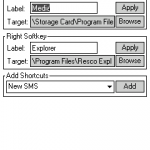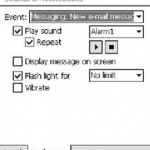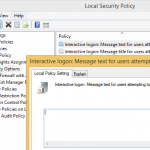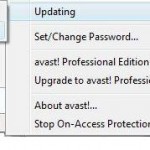In Windows Mobile based Pocket PC (PPC) Phone mobile device, after user sending a SMS or text message, there will be a “Message Sent” notification message pops up in bubble style which must be clicked on “Show” (after the message is hidden and collapsed into softkeys bar if user takes no action for a while) and then “Dismiss” to discard and make the message disappear manually.
The SMS sent notification message on the cell phone is pretty useless, as it just means that the text message has been delivered to mobile service provider network SMS center for delivery, and does not actually indicate or guarantee that the SMS has been delivered to the recipient or has been received. And it’s also not to be confused with SMS delivery report, which may be more accurately reflect the delivery status.
For user who doesn’t want a bubble notification to pop up in Windows Mobile LCD to notify user that SMS text message has been sent, it can be disabled with the following registry trick.
Use any Registry Editor, such as freeware CeRegEditor or PHM Registry Editor, and navigate to the following registry key:
HKEY_LOCAL_MACHINE\Software\Microsoft\Inbox\Settings\
If “Settings” branch does not exist, create a New Key with name as Settings. Then highlight Settings, and then create a new String Value key with value name as SMSNoSentMsg, with its value data as 1.
After soft resetting the WM device, the SMS Sent notification will be disabled. Alternatively, it’s also possible to tweak the registry settings for notification (including SMS sent) default behaviors to disable SMS Sent bubble.
If for some reason, the SMS Sent notification does not work or has been turned off or disabled, it’s possible to re-enable and turn on the SMS delivery notification again, again with a registry tweak.
Again, using any Registry Editor to navigate to the following registry key:
HKEY_LOCAL_MACHINE\Software\Microsoft\Inbox\Settings\
If “Settings” branch does not exist, create a New Key with name as Settings. Then highlight Settings, and then create a new String Value key with value name as SMSNoSentMsg, with its value data as 0. Note that if the registry key already existed (such as you follow above procedure to disable SMS sending notification), just change the value from “1” to “0”.
Alternatively, download and run the EnableSmsSentNotification.cab (unpack from ZIP file first) (no longer available) to automatically patch the registry with necessary key to force enable the SMS sent notification.
After soft reset, the SMS Sent notification will be shown whenever a text message is delivered and sent.