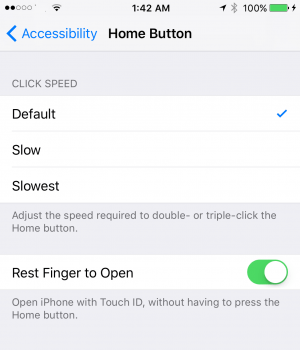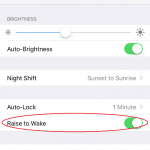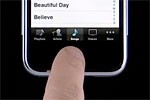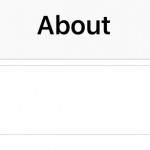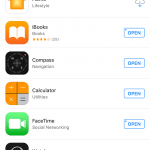In iOS 9 or before, user can simply put or rest his or her finger on the Home button to unlock the iPhone or iPad if you have setup the Touch ID and saved the fingerprints, without actually press the button.
The official reason for the change is that Touch ID may be overly sensitive for many people – iPhone or iPad is unlocked even though you just want to bring up the screen to read the notifications, open the Control Center or star the camera from lock screen. In addition, it helps to make the new widgets screen easier to access and more effective.
If you prefer the iOS 9-style to unlock the iPhone or iPad, where you can touch the Home button to unlock and open the smart device, skipping the step of having to press the Home button, follow the guide below.
- Go to Settings.
- Go to General.
- Tap on Accessibility option.
- Tap on Home Button menu.
- Slide the Rest Finger to Open toggle to On (Green).
Voila! You can now just touch your finger on the Home button (which is also the fingerprint sensor) to unlock the iOS device, even though the little padlock icon and Press Home to open message may still appear on the lock screen.
Unfortunately, the setting does not bring back the Slide to Unlock feature. If you slide the lock screen, you will be brought to Widgets screen or open up the camera.