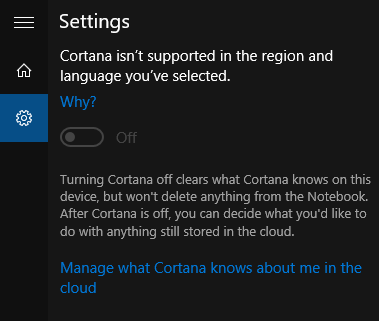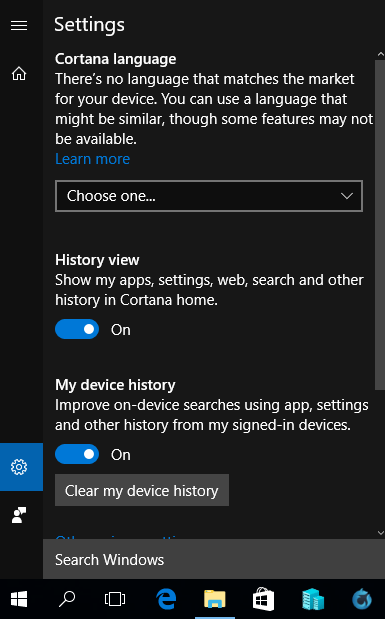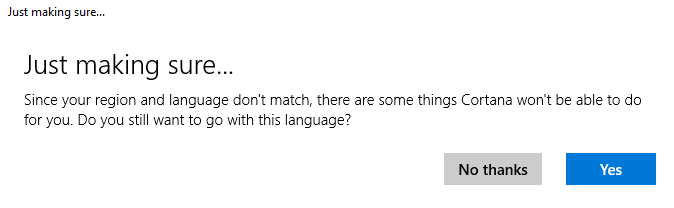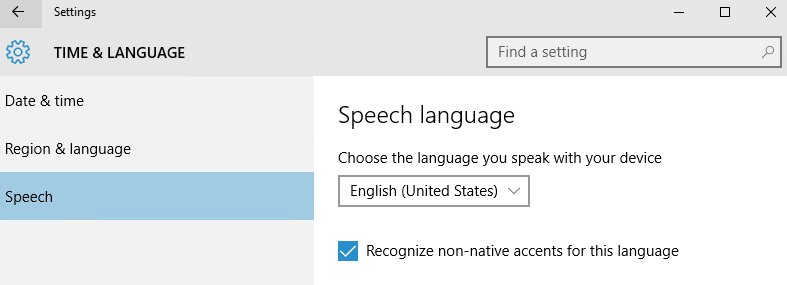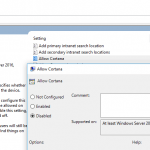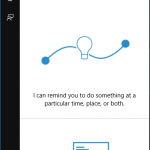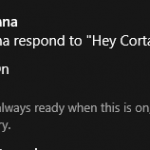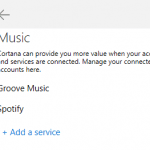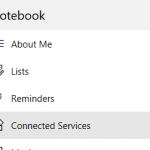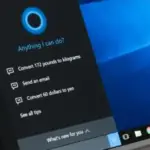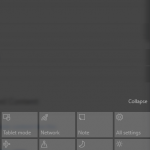If you attempt to turn on Cortana on Windows 10 running in unsupported language and region, you will meet with the following message:
Cortana isn’t supported in the region and language you’ve selected.
Though the list of regions and languages supported by Cortana may be quickly expand in the near future, here’s the workaround which allows you to enable the Cortana in Windows 10 selected with unsupported region and language. The trick is essentially to configure Windows 10 to match the Cortana’s supported region and language to get Cortana working.
To select Cortana region, click or tap on the Search icon or Search box, and go to Settings (gear icon). Under Cortana language, select a language that works best in your region.
Then, hit Yes to confirm that the Cortana language and system region is not matched, and some features may not be available.
- Open Windows 10 Quick Access menu, and go to Control Panel.
- Go to Clock, Language and Region.
- Click or tap on Region to open the Region window.
- In the Region window, change the following settings:
In Location tab, set Home location as United States.
Optional (Cortana does support non-US and non-UK regional English, but if the above setting does not allow you to turn on the Cortana, do also the following):
In Formats tab, set Format as English (United States).
In the Administrative tab, click or tap Change system locale button and set Current system locale to English (United States). - Optional (only if above trick doesn’t work): Go back to Clock, Language and Region and select Language. Add English (United States) as a language, and move it to the top to make it the primary language.
- Restart the computer if applicable.
Cortana is ready to be set up and used. Note that you need to sign in to Microsoft Account (MSA) to use Cortana. Cortana works with both keyboard input or voice input through microphone.
To do so, open Windows 10 Settings, go to -> Time & language -> Speech. Under the “Speech language” heading, choose the language you speak with this device from the drop-down list, i.e. English (United States) in this case, and then select the check box for Recognize non-active accents for this language.