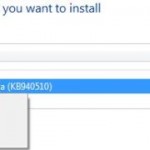However, you no need to find a genuine computer products from branded OEM which support Windows Vista OEM activation with SLP 2.0 supported BIOS to extract the SLIC table. Hackers have managed to extract the data of SLIC table and distribute them online in BIN format, commonly named as ACPISLIC.BIN or simply SLIC.BIN. Here’s the technical information on how to retrieve he SLIC table from the BIOS.
How to Retrieve and Extract SLIC Table from BIOS
If you have a BIOS that contains authenticated SLIC table, normally with preinstalled Windows Vista, you can manually extract and save the SLIC table contents into a file for hacking, programming or BIOS manipulation use at compatible machine with the following steps:
- Download
Everest Ultimate Edition (UE)(discontinued, now AIDA64 Extreme Edition) andHWDirect(no longer available). - Run Everest, select “Motherboard”, then select “ACPI”. Everest will list out and display all available tables in ACPI module.
- Click on the SLIC table, the bottom pane will display the information about the SLIC table. Record and note down the value of memory address, such as “3F7D1F90”, and the length or size of the table, such as 374. The length of SLIC table that fulfills the requirements of SLP 2.0 standard should be 374 bytes. Convert the value of 374 to 16-bit HEX format will become 176.
- Run HWDirect, select “Memory Dump”. A window will pop up. Under the “Physical Address”, input the physical memory address of “3F7D1F90” or whatever value that you get from step above. After that, in the “Size” field, input 176 as length of the table. Hit “Dump” button when done. Data of SLIC table will be displayed in the “Memory Dump” pane. Verify that the first four (4) letter is indeed “SLIC”. Lastly, click on the “Save” button, or select “Save” from File menu drop-down list, and save the file as ACPISLIC.BIN.
- Same method can be used to retrieve data content of RSDT table too.