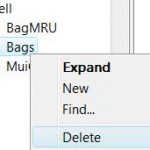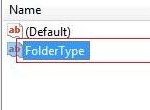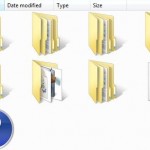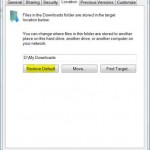All customizations and changes that has been done on folders types and folders views are saved and remembered by Windows OS in system registry. By default, Windows is configured to have cache memory storage space with size of 5000 folders to store the folder settings, a value for the ‘Bag’ that has also been increased in Windows XP SP2 compared to just 400 in Windows XP SP1 or earlier. The upper limit of 5000 has remained through Windows Vista, Windows 7, Windows 8, Windows 8.1 and Windows 10.
Theoretically, amount of 5000 should be more than enough for most Windows users. Hardly anybody has so many nested folders of more than 5000. However, there is reported problems that Windows sometimes simply does not want to remember, save and store the changes to folder types and folder views after users customize them. Instead, the view and/or type of folders revert back to previous settings and configurations when the window is re-opened.
The ‘forgotten’ and lost folder views and types settings problem is likely to be caused by abnormal behavior of Windows on folders customization. Such illogical and weird folders behavior includes the the view or type set on a folder been reverted and changed back to last settings even after been customized by user. For example, the folder template that users setup such as specifying a folder to be a documents folder with details view, Windows will overwrite and override the setting, then switching the folder type to pictures with icons view. As the result, folder may display incorrect thumbnail, or no thumbnail at all. In addition, window size and position may not reopened exactly the last time it closed.
There is also occasional case where deleting Bag registry key entries to reset folders state fixes the problem on the computer. However, after a while, the problematic symptom starts happening again, and any changes on folder types and folder views again fail to be recorded and saved by Windows system. In this case, it’s possibly due to not enough space in memory space allocated in registry.
To avoid the cache memory for folder customization settings run out of space, users can increase the memory cache space allocated in the registry for the folder settings, which is assigned in registry as BagMRU Size.
[HKEY_CURRENT_USER\Software\Microsoft\Windows\Shell]
[HKEY_CURRENT_USER\Software\Microsoft\Windows\ShellNoRoam]
Above location is the exact same location where Windows XP stores BagMRU Size value data. However, Windows Vista looks for BagMRU Size at the following location, which by default actually does not have this registry key set, as explained in this forum thread (dead link):
[HKEY_CURRENT_USER\Software\Classes\Local Settings\Software\Microsoft\Windows\Shell]
It is not known what value Windows Vista is assuming or assigning to BagMRU Size when the actual value is not set in the registry. If you have problem where your personal preferences for folder types and views something just simply change without notice, this probably due the the BagMRU value which is not found in Windows Vista registry been set at a low number, at least comparatively lower than default 5000 folders which supposed to set in Windows Vista.
So it’s recommended to set the BagMRU value as per registry tweak below, even though you don’t have any problem with always changing back folder settings in Windows Vista.
Here’s the steps to increase the Folder Type and Folder View settings BagMRU Size cache memory for changes to Windows Explorer or File Explorer view and type settings, and ensure that Windows less likely to forget the settings.
You should try reset all folder settings to clean state (which will delete the BagMRU and Bags registry keys) before changing the BagMRU Size.
- Run Registry Editor (regedit).
- Navigate to the following registry key:
HKEY_CURRENT_USER\Software\Classes\Local Settings\Software\Microsoft\Windows\Shell
- If you can see BagMRU Size value in the right pane, skip this step. If BagMRU Size is not found, right click on a blank space in the right pane, then select New, and then click DWORD (32-bit) Value.
- Type BagMRU Size as the value name.
- Double click on BagMRU Size key just created, and then enter 10000 (in decimal base) or 2710 (in hexadecimal base) as its value data.
Note that 5000 is the supposedly default settings for BagMRU Size in Windows (except Windows XP). You can set any other value you like, taking into account the number of folders you have.
Here’s what the registry should looks like after editing/adding BagMRU:
Note that in 64-bit (x64) edition of Windows operating system, there is another registry key that are virtually linked to the registry key above to set BagMRU Size:
[HKEY_CURRENT_USER\Software\Classes\Wow6432Node\Local Settings\Software\Microsoft\Windows\Shell]
However, any changes on either branch will automatically reflect and duplicate over to another registry branch. So only one change is required.