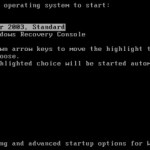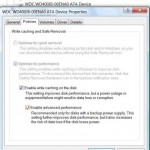You decided that it’s time to reformat and reinstall your computer’s operating system so that it will start fresh and fast. However, when attempting to boot from Windows XP, Windows Vista, Windows 7 or Linux flavor (RedHat, Ubuntu and etc) installation setup CD/DVD, the install may stop and halt with an error message saying that setup does not detect hard disk drives installed on the computer. Without any hard disk, the installation of OS cannot continue.
If you facing the S-ATA (Serial ATA) hard disk not found and not detected problem, here’s a few steps and suggestions that you may take to identify what exactly is the cause of the problem, and its possible solutions or workarounds. The checklist can also applied when you install a new SATA hard disk drive, but it isn’t detected by operating system and doesn’t appear inside your Windows or Linux system.
- Ensure that the SATA HDD (hard disk drive) is installed, detected, and listed in the BIOS SATA hard disk list. When a SATA hard disk is connected to SATA connector, it should be detected at least at hardware BIOS level. If any connected SATA HDD is not listed in the S-ATA drive list, check the SATA cables are properly connected to the connectors/ports, and that the SATA cable is in the master slot on the motherboard.
- Some SATA chipset especially older version such as those from Silicon Image 3112/3132 and etc. requires driver for the OS setup to recognize the SATA drive. Make sure you have a copy of driver from the manufacturer ready. To install Windows XP, the driver must be in floppy disk. Press F6 to load this third party driver when prompted in Windows XP or Windows Vista or Windows 7.
- SATA-RAID feature will most likely require additional driver for OS to recognize the hard disk in RAID array, as OS especially Windows does not have a native SATA RAID driver. Again, for XP, the driver must be resided on a floppy disk, and press F6 to load/addl additional driver for SATA-RAID drive during Windows setup.
- For those without SATA/RAID driver, it’s also possible to disable SATA RAID option in the BIOS. OS normally has native SATA driver (except old on as specified above), and thus able to detect the SATA disks.
- AHCI mode on SATA hard drive also requires appropriate drivers in Windows XP or Windows Vista or Windows 7. Disable AHCI or change SATA mode to IDE emulation mode in BIOS so that SATA hard drive will work as just a normal hard drive utilizing native SATA driver in Windows or other OS.