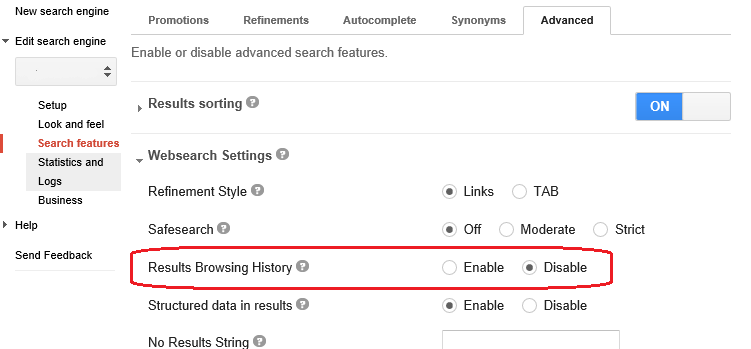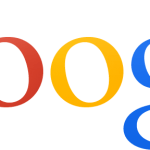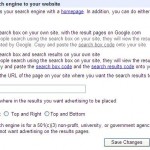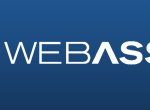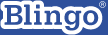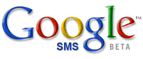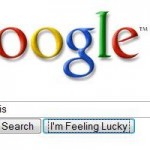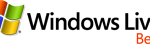To make matter worse, when the “#gsc.tab=0” is added, the search function of Google Custom Search Engine may not work properly, such as unable to click or tap the search button, or results does not appear.
The issue automatically resolved if you remove the Google CSE code snippet from the web pages. However, you can’t use Google Custom Search Engine to power the site search if you remove the code.
The direct cause for the sudden appearance of “#gsc.tab=0” tag on every URL is enabling of Results Browsing History, a feature of Google CSE which permits users to jump back to previous search results page.
Thus, to resolve the issue, disable the Results Browsing History feature. Here’s the guide to disable the Results Browsing History feature in Google Custom Search Engine:
- Login to Google Custom Search Engine.
- Select the search engine which is having the error.
- Go to Search features, then Advanced tab.
- Expand Websearch Settings.
- Select Disable check box for Results Browsing History.
- Click Save when done.