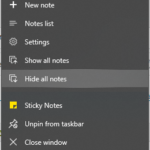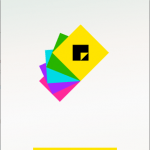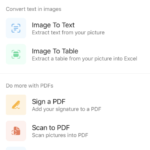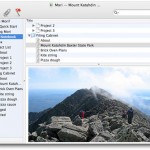Windows 10 has a UWP-based modern Sticky Notes app that is very useful and convenient for note taking on the Desktop. The Sticky Notes, though useful, is pretty basic in functionality. One major feature that the Windows 10 Stick Notes lacks is that ability to sync the notes to the cloud, not even with Microsoft own OneNote, even though the app integrates with Cortana, and hence it’s not able to be copied, backed up, migrated or moved to another PC easily.
While Sticky Notes of Windows 10 does not provide any user interface or option to backup the notes database, you can easily make a copy of the Sticky Notes database which could be copied to another PC, or just in the event of reinstallation of Windows, restore back the notes.
How to Copy and Backup the Windows 10 Sticky Notes Database
- Quit Sticky Notes app.
- Open Windows Explorer, and browse to the following folder:
%LocalAppData%\Packages\Microsoft.MicrosoftStickyNotes_8wekyb3d8bbwe\LocalState
- Make a copy of plum.sqlite file in a safe location.
How to Restore the Windows 10 Sticky Notes Database
- On a new Windows 10 PC (you need to copy the plum.sqlite file to a portable drive to move it to new computer), or after you’ve reinstalled Windows 10 on the same computer, quit Sticky Notes app if it’s opened.
- open Windows Explorer, and browse to the following folder:
%LocalAppData%\Packages\Microsoft.MicrosoftStickyNotes_8wekyb3d8bbwe\LocalState
- Copy the plum.sqlite file that you’ve backed up into the target folder destination.You can replace and overwrite the existing plum.sqlite file if you’re sure that the Sticky Notes on the current PC does not have notes that you want to keep.
Once the plum.sqlite which stores all the notes is transferred, you can run the Sticky Notes app, and all the notes will now appear on the Desktop exactly at the same window location at the time you make the backup.