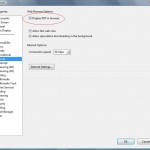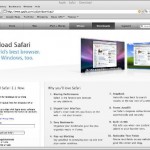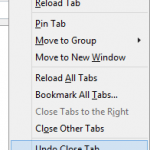Apple Safari web browser supports tabbed browsing, however its implementation is much less flexible and offers less freedom to users when comparing with Mozilla Firefox or Microsoft Internet Explorer. In Safari, when clicking on a link (text or image) in web page, the destination content page can open in new tab or new window, and whether the new tab or new window will be automatically selected as active tab or window on top in the foreground or been sent to the background behind the current tab or window which the clicked link is located, especially when the link is tagged with target=”_blank” attribute to set it open in new window.
However, in both Safari for Windows or Safari for Mac OS X, users can easily identify and know where the link will be opened by Safari in status bar. To view this opening location information, the Safari must first have the status bar enabled, if you don’t see the status bar on the bottom of Safari window. To show and unhide status bar in Safari, click on View in menu bar, and select Show Status Bar in the pull down menu. Alternatively, press the Ctrl+/ keyboard shortcut (Ctrl key and / key) simultaneously to toggle show or hide the status bar.
Then hover the mouse pointer over the link. The text in Safari status bar will tell where the link currently hovering over (mouseover) will open, whether it is Go to “URL” for loading in current tab or window, Open “URL” in a new window, Open “URL” in a new tab, Open “URL” in a new tab behind current one, or Open “URL” in a new window behind current one.