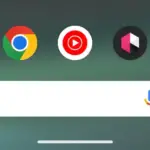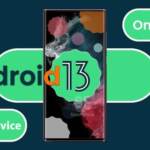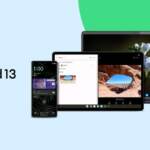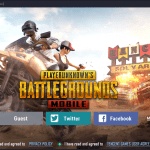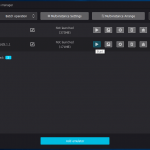The tech giant released the first Android 13 developer beta back in February, following that up with the first Android 13 public beta in April. In June, Google dropped the fourth and final Android 13 beta – and now the full Android 13 release is here!
It’s available for Pixel devices, which means it’s stable enough to install as your daily driver on most Pixel devices. Luckily, the Android 13 Beta Program is also available for other devices! If you want to get your hands on Android 13 as soon as possible, here’s a guide on downloading and installing the new software.
What is the Android 13 Beta Program?
Android 13 Beta Program offers you a simple way to test drive our new features. Enrolled devices will automatically receive updates for the latest beta version of Android.
Which Android phones support Android 13?
Several Android phones can run Android 13 including the:
- Pixel 4 & 4 XL
- Pixel 4a & 4a 5G
- Pixel 5 & 5a
- Pixel 6 & 6 Pro
- ASUS Zenfone 8
- Lenovo P12 Pro
- Nokia X20
- OnePlus 10 Pro
- OPPO Find N
- OPPO Find X5 Pro
- Realme GT 2 Pro
- Sharp AQUOS sense6
- Tecno Camon 19 Pro
- Vivo X80 Pro
- Xiaomi 12 series
- ZTE Axon 40 Pro
WARNING
The beta releases are generally safe for all users to install and are typically more stable than the earlier Developer Previews. However, they are still very much test versions of Android which would cause you to run into weird bugs.
Most importantly, you won’t be able to opt out of the Android 13 Beta Program and return to Android 12 without doing a factory reset. Make sure to back up any data on your device before returning to a public version of Android 12.
How to install Android 13 on your Android phone?
Let’s jump into our title! To install Android 13, it just needed a few steps:
- Make sure your device has enough storage to install the update
- Have your phone at least 50% charged
- Connected to a stable Wi-Fi network
- Launch the Settings application
- Tap System > System Update
- Tap Check for an update
- Tap the green Download and install button
If you don’t see the Android 13 update yet, don’t worry. As long as you have a compatible Pixel phone, then you’ll be able to get it. Maybe it just may take some time to arrive!