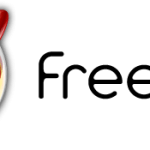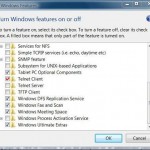This guide assumes that the network has DNS server with auto discovery ability (otherwise you will need to manually specify the KMS host on each client), and supports dynamic update as SRV RRs must be created to publish the KMS host. If SRV RRs are not created, follow this guide to manually publish the records.
The guide works on all Windows operating systems since Windows Vista and Windows Server 2008, including Windows 7, Windows 8, Windows 8.1 or later, the KMS host on Windows Server 2008, Windows Server 2008 R2, Windows Server 2012, Windows Server 2012 R2 or later.
- Obtain a KMS key from Microsoft Volume Licensing Services (MVLS).
- If you plan to install and run KMS Server on Windows Server 2003, download the Key Management Service Package for Windows Server 2003.
- Open an command prompt with elevated privileges (except Windows Server 2003).
- Type the following command followed by Enter to install the KMS key:
cscript C:\windows\system32\slmgr.vbs -ipk <KMS key>
- Type the following command followed by Enter to activate the KMS server host itself:
cscript C:\windows\system32\slmgr.vbs -ato
NoteIf the server does not have Internet connection, enter slui.exe 4 to activate by phone. - KMS server configuration is done. KMS host will automatically publishes its SRV (Service Location) record on DNS server. All Windows client machines will automatically use DNS auto discovery to detect the KMS host and retrieve the product key from the KMS server (no product key required is any way).
How to Test if KMS Host (Server) is Working
As a KMS host requires a minimum of at least 25 Vista machines count before activation can be done, so the easy way to check if a KMS server is working properly or not is by trying to manually activate a Windows machine against the newly setup KMS. When you try to activate Windows manually on a KMS host which still has less than 25 counts (Vista clients), the following error message will appear:
0xC004F038 The computer could not be activated. The returned count from your Key Management Service is insufficient.
If this error is returned, you will be pretty sure that at least KMS is contactable and working properly.
It’s also possible to monitor the event logs of the server and client – to see if any Windows client try to activate via the KMS server successfully. On Windows clients and workstations, all KMS activation requests and responses are logged in the global application event log under Windows Logs as Microsoft Windows Security Licensing SLC events 12288 and 12289, respectively. On KMS Server, all requests received from all client computers are logged under Applications and Services/Key Management Service as Microsoft-Windows-Security-Licensing-SLC event 12290. On a KMS Server running on Windows Server 2003 SP1, the event logs are located under Applications.