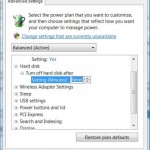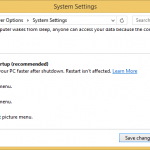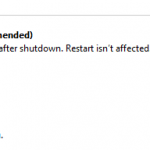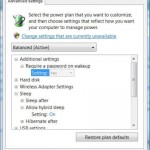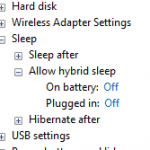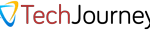Power plans, or power schemes, in Windows 10 serves an important function of allowing user to configure and control how you want computer to behave in terms of power usage, by setting various power usage and conservation options for hardware, software, display and other system settings.
By default, Windows 10 has several built-in power plans, mainly the three standard power plans namely Balanced, Power Saver and High Performance. In addition, computer manufacturers may also add their own custom power plans to the PC they sell. Each power plans have customized settings that Microsoft or PC manufacturers think work best for the specified purposes.
But you can always further customize and change most if not all power settings on any Power Plan. In addition, you can create new power plans based on any existing power plans, from create new power plan from scratch. Changes to a power plan’s power settings are applied to all users on the device that use the same power plan as their active power plan.
After playing with power plan’s settings, or if you have messed up the power settings, you can always reset the power plan’s settings back to original factory default. This tutorial shows you how to reset and restore power plans, either a single power plan or all power plans, to original factory defaults for all users on the device as if right after OOBE (out of the box experience) for new PC as defined by Microsoft.
Method 1: Reset & Restore Default Settings for a Power Plan
- Open Power Options in Control Panel
Open Power Options of Control Panel by going to Settings -> System -> Power & sleep, and then click or tap on Additional power settings link under “Related settings” section.
- Change Plan Settings
Click or tap on Change plan settings of selected plan (active power plan).
- Restore Default Settings for This Plan
Click or tap on Restore settings for this plan to make all power settings in the plan reset and restore to original defaults.
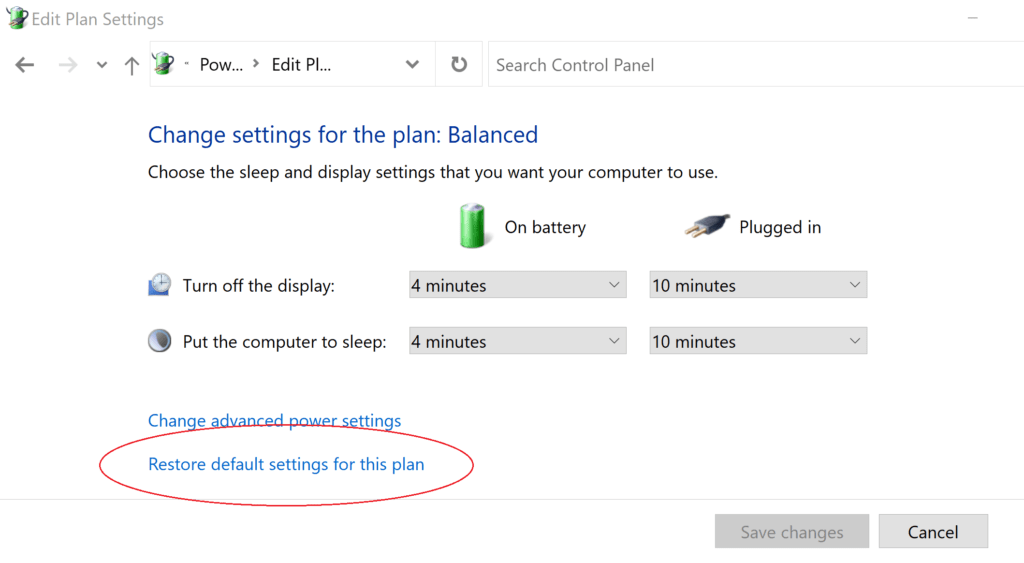
- Alternative
Reset and restore power plan to original defaults also available under advanced settings of power plan. To open advacned settings, click or tap on Change advanced power settings. In “Power Options”, make sure that there is [Active] appended after the selected power plan in the drop down list. Then hit the Restore plan defaults button to reset the plan’s settings back to original settings.
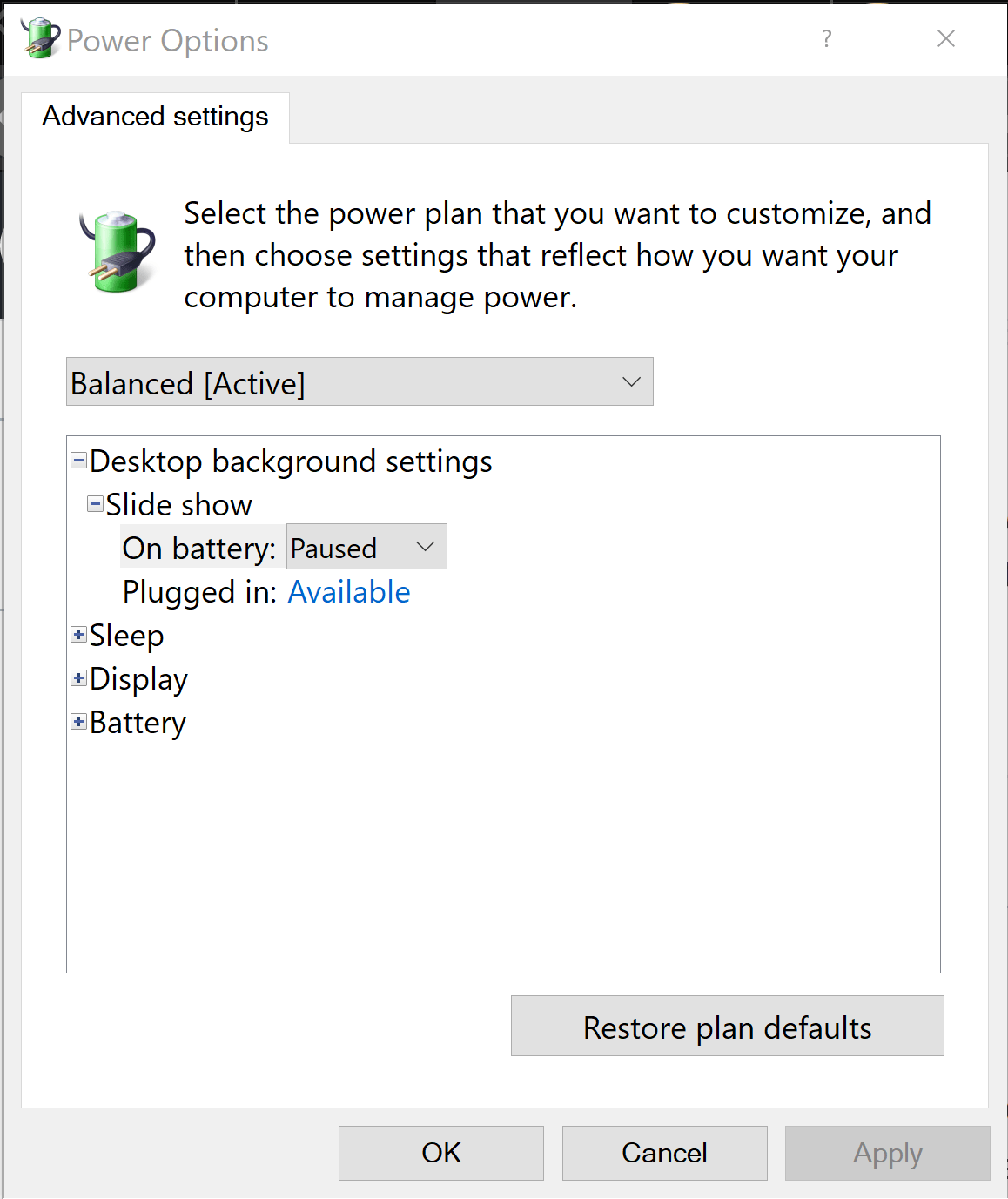
Method 2: Reset All Power Plans to Default & Remove All Custom Power Plans
If you plan to reset all power plans so that everything can be restarted in fresh and clean state, you can use Windows 10’s built-in command to complete reset all power schemes.
- Open a Command Prompt as Administrator.
- Run the following command:
powercfg -restoredefaultschemes - Close the Command Prompt. To reflect the change and see the refreshed power plans, reopen any Power Options window.