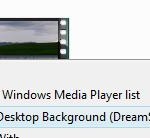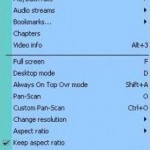Prerequisites and requirements for running Windows DreamScene:
- Windows Vista Ultimate license.
- Download and install Windows DreamScene (currently in beta preview) from Windows Update.
- Have system and graphic card specification that supports Windows Aero.
- Video to be set as Dream Scene background has to be in .mpg or .mpeg format (Moving Picture Experts Group, only MPEG1 and MPEG2 format is supported, MPEG4 is not), or .wmv format (Windows Media Video).
Set a video from Windows DreamScene Content as desktop wallpaper:
- Right-click on the desktop.
- Select Personalize.
- Select Desktop Background.
- Select Windows DreamScene Content option from the Location dropdown list.
- Select a video as animated wallpaper.
- Click OK.
Set self-made or own video as DreamScene video wallpaper:
- Right-click on the desktop.
- Select Personalize.
- Select Desktop Background.
- From the Location dropdown, select Videos or Public Videos, or you can also choose Browse to the location of your video file to select video in not common place that is not detected.
- Select a video that is to become desktop background.
- Click OK.
Shortcut to set a video as DreamScene background:
- Open Windows Explorer.
- Browse to the video file.
- Right-click the video.
- On the right-click context menu, select Set as Desktop Background.
If you’re not using Windows Vista Ultimate, but want to experience DreamScene, try the workaround to DreamScene here.