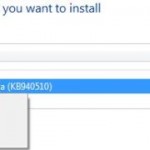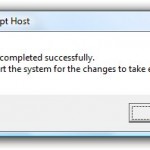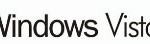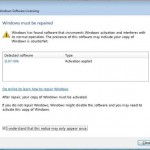TimerLock is an automated installer for the popular TimerStop.sys activation bypass method for Windows Vista, which bypasses or skips Windows Vista activation requirement. TimerStop.sys works in such a way that it will terminate the countdown timer service in Windows Vista and hence stop the the remaining time left to activate Windows Vista from counting down. Taking advantage of the free 30 days use of Windows Vista without product key provided by Microsoft, the crack will always make the activation timer to assume that it still has 30 days (or whatever duration left at the time the hack was applied) to go before expiring.
TimerLock is a tool that makes the deployment of TimerStop for Windows Vista easier and idiot-proof. The program first installs the TimerStop.sys (for 32-bit Vista) or TimerStop64.sys (for 64-bit Vista) driver with a random file name. Then it applies the rearm command to break natural time calculation routine in Windows Vista, and finally restarts the computer.
To uninstall TimerLock from Windows Vista is easy, as TimerLock only installs TimerStop driver, so uninstall TimerStop.sys or TimerStop64.sys is essentially what uninstallation needs to do. However, TimerLock randomizes the name of the application driver to minimize the risk of been detected by Microsoft. So to uninstall driver installed by TimerLock, first we need to find out what’s the name of the driver.
- Run the TimerLock.exe program, if you have TimerLock installed, and program will tell you the name of the driver. Note down the driver name shown. Alternatively, TimerLock also saved a copy of CurrentName.dat in the installation folder with the random DriverName inside it.
- Let’s assume the random name for TimerStop.sys is DriverName.sys.
- Open Windows Explorer and browse to C:\Windows\System32\ folder, look for anything that resembles DriverName.sys, and delete the file away. For x64 Windows Vista, check also in C:\Windows\SysWOW64 directory, although the driver unlikely to install there.
- Open Registry Editor (regedit).
- Navigate to the following registry keys:
HKEY_LOCAL_MACHINE\SYSTEM\CurrentControlSet\Services\DriverName
HKEY_LOCAL_MACHINE\SYSTEM\ControlSet001\Services\DriverName
HKEY_LOCAL_MACHINE\SYSTEM\ControlSet001\Services\DriverNameRemove all instances of DriverName registries found.
- Open elevated command prompt, then type the following commands and press Enter one by one:
cd %ALLUSERSPROFILE%\Microsoft\Windows\Start Menu\Programs\Startup\
del fixdate.cmd