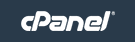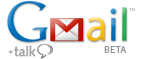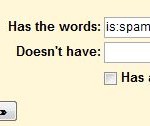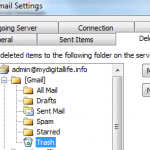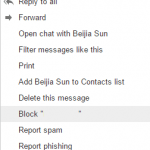If you have many Gmail and/or Google Apps account, chance is that you will set up email forwarding in many accounts to automatically forward emails received to a single main account for reading, replying and organizing.
However, by default Gmail does not forward all emails that are identified as spam by the Gmail’s spam filter. As the result, the emails are left in Spam folder of origin account, and not been delivered to forwarding destination mail account, so the receiver will miss out the chance to check on junk mails for any possible legitimate or important or even critical mails.
With the possibility of false positive where legitimate and important emails been mistakenly sent to Spam folder by Gmail and not forwarded, it’s imperative to ensure that all emails, including potentially spam mails, are forwarded too. The trick is to disable or bypass Gmail’s spam filter.
Gmail’s filters are applied to incoming mails before spam detection takes place, allowing emails to be forwarded before been processed by spam filter and dumped into Spam folder. Bypass or disable Gmail’s spam filter by creating a filter with the following search criteria and rule actions:
Has the words: is:spam or label:spam or in:spam
Never send it to Spam
With the above filter, all incoming spams are forwarded too, and spam checking only happens at the destination email account.
Alternatively, you can use the following filter to do the forwarding task:
Has the words: deliveredto:[email protected]
Forward it to: [email protected]
Never send it to spam
Gmail’s “deliveredto:” operator matches any message with [email protected] in the Delivered-To: field of the message header, which should works on most email messages sent directly to you or via mailing lists. If you’re using this filter, you may need to disable forwarding in Gmail’s Settings.