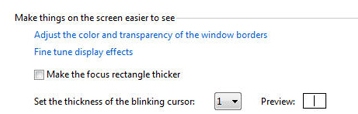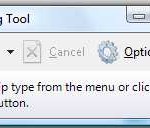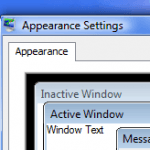To increase the size or thickness of blinking cursor in Windows:
- Click on Start button, and then select Control Panel.
- Select Ease of Access.
- On Easy of Access window, click Optimize visual display.
Or you go into Easy of Access Center, select Make the computer easier to see.
- Scroll to the section named Make things on the screen easier to see located at the bottom of the screen.
- Select a number in the box next to Set the thickness of the blinking cursor option. The default value is 1. To a number higher than 1. The larger the number, the thicker or fatter of the size of the cursor. There is preview available to determine what style fits you best.
- Click Save when done to make the changes effective throughout Windows.
The trick works on all Windows versions, including Windows Vista, Windows 7, Windows 8, Windows 8.1, Windows 10 or later and their server equivalent.