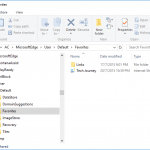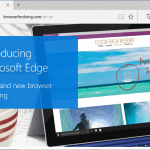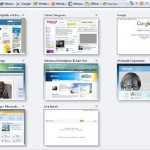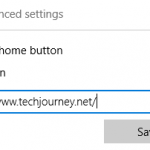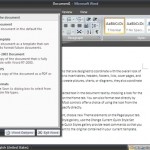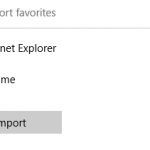Though many of the features and functions of Edge can be accessed from the “More actions” and “View advanced settings”, many Windows users may prefer to use keyboard shortcuts, also known as hotkeys” instead. Keyboard shortcuts complement mouse, and is handy way to make web browsing faster.
Most keyboard shortcuts of Edge is the same with keyboard shortcuts used in Internet Explorer (IE). After all, they’re both developed by Microsoft, and in a way, the similarity also provides easier path for users to transition from IE to Edge.
Here’s the comprehensive full list of keyboard shortcuts in Edge. Note that as Edge is continuing to evolve, some hotkeys may be added, or may be removed and as the result no longer work.
| Keyboard Shortcut | Function |
|---|---|
| F1 | Help |
| F5 | Refreshes current web page |
| F7 | Toggle Caret browsing on or off |
| F12 | Open Developer Tools |
| ALT + F4 | Close current active browser window with all its tabs |
| ALT + D | Go to Address Omnibar |
| ALT + J | Feedback & reporting |
| ALT + Spacebar | Open system menu |
| ALT + Spacebar + C | Close Edge |
| ALT + Spacebar + M | Move window using arrow keys |
| ALT + Spacebar + N | Minimize Edge window |
| ALT + Spacebar + R | Restore Edge window |
| ALT + Spacebar + S | Resize Edge window using arrow keys |
| ALT + Spacebar + X | Maximize Edge window |
| ALT + Left arrow | Go to previous page that was opened in tab |
| ALT + Right arrow | Go to next page that was opened in tab |
| ALT + X | Open Settings |
| CTRL + + | Zoom in (+ 10%) |
| CTRL + – | Zoom out (- 10%) |
| CTRL + F4 | Close current tab |
| CTRL + 0 | Zoom to 100% (default) |
| CTRL + 1 | Switch to tab 1 |
| CTRL + 2 | Switch to tab 2 if open |
| CTRL + 3 | Switch to tab 3 if open |
| CTRL + 4 | Switch to tab 4 if open |
| CTRL + 5 | Switch to tab 5 if open |
| CTRL + 6 | Switch to tab 6 if open |
| CTRL + 7 | Switch to tab 7 if open |
| CTRL + 8 | Switch to tab 8 if open |
| CTRL + 9 | Switch to last tab |
| CTRL + A | Select all |
| CTRL + D | Add site to favorites |
| CTRL + E | Open a search query in the Address Bar |
| CTRL + F | Open “Find on page” |
| CTRL + G | View Reading List |
| CTRL + H | View browsing history |
| CTRL + I | View Favorites |
| CTRL + J | View Downloads |
| CTRL + K | Duplicate tab |
| CTRL + L | Go to Address Omnibar |
| CTRL + N | Open new Edge window |
| CTRL + P | |
| CTRL + R | Refreshes current page; similar to F5 |
| CTRL + T | Open new tab |
| CTRL + W | Close current tab |
| CTRL + click on link | Open URL hyperlink in new tab |
| CTRL + Tab | Switch forward between tabs |
| CTRL + Shift + Tab | Switch back between tabs |
| CTRL + Shift + B | Toggle Favorites bar on or off |
| CTRL + Shift + K | Open new tab of current tab |
| CTRL + Shift + L | Search using copied text |
| CTRL + Shift + P | Open new InPrivate browsing window |
| CTRL + Shift + R | Toggle Reading view on or off |
| CTRL + Shift + T | Reopen the last tab you closed |
| Left arrow | Scroll left on current webpage |
| Right arrow | Scroll right on current webpage |
| Up arrow | Scroll up on current webpage |
| Down arrow | Scroll down on current webpage |
| Backspace | Go to previous page that was opened in tab |
| End | Move to bottom of page |
| Home | Move to top of page |
| Tab | Move forward through the elements on webpage |
| SHIFT + Tab | Move backward through the elements on webpage |
| Home | Navigate towards top of page |
| Home | Navigate towards end of page |
| ALT + Home | Open Home |
If you’re a developer using Developer Tools (F12 hotkey), the following keyboard shortcuts are also available:
| Keyboard Shortcut | Function |
|---|---|
| CTRL + B | Select element (on DOM Explorer tab) |
| CTRL + K | Color picker (on DOM Explorer tab) |
| CTRL + J | Debug just my code (on Debugger tab) |
| CTRL + E | Start or stop profiling to begin a performance session (on Performance, Network, Memory tabs) |
| CTRL + S | Export as HAR (on Network tab) |
| CTRL + O | Import profiling session (on Performance, Memory tabs) |
| CTRL + S | Export profiling session (on Performance, Memory tabs) |
| CTRL + L | Clear errors, warnings, information (on Performance tab) |
| F5 / F8 | Continue (on Debugger tab) |
| Hold F5 / F8 | Fast Continue (on Debugger tab) |
| F11 | Step into (on Debugger tab) |
| F12 | Step over (on Debugger tab) |
| SHIFT + F11 | Step out (on Debugger tab) |
| CTRL + SHIFT+ F5 | Continue and refresh (on Debugger tab) |
| CTRL + SHIFT + I | DOM element highlighting (on DOM Explorer tab) |
| CTRL + SHIFT + W | Break on new worker (on Debugger tab) |
| CTRL + SHIFT + E | Change exception behavior (on Debugger tab) |
| CTRL + SHIFT + T | Take heap snapshot (On Memory tab) |
| CTRL + SHIFT + L | Reset Emulation settings (On Emulation tab) |