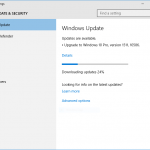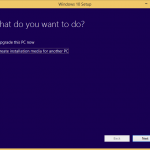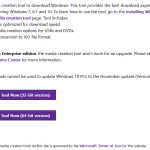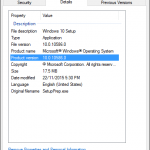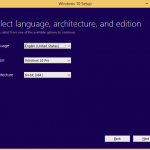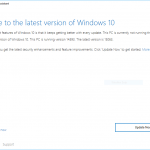According to Microsoft, Windows 10 v.1511 November Update contains improvements in all aspects of the platform and experience, including thousands of partners updating their device drivers and applications for great Windows 10 compatibility. What’s most importantly is that the many features targeting the enterprise and corporate users are included.
Check out the following list of what’s new in features and enhancements in Windows 10 Build 10586 to learn what you can gain when upgrading:
- Improve in performance in everyday tasks, such as boot time now nearly 30% faster than Windows 7 on the same device.
- Cortana – You can use your device’s pen to just scribble a note in the Cortana Notebook and Cortana will recognize the phone number, email address, and even physical address to help you set reminders. Cortana can also now keep track of your event and movie bookings too, sending you helpful reminders to know where to go and get there on time, plus the option to book and track an Uber. When enabled, Cortana can alert you about missed calls from your Windows Phone, with the ability to reply the missed calls via text messages right from the notification – your phone will receive the text and send the message to the recipient. Cortana is now available in Japan, Australia, and Canada and India (in English) with features and experiences customized for each market.
- Icons – Updated icons especially in Control Panel, Device Manager and Registry.
- App Snapping – Windows can automatically resize the adjacent app at the same time when you are resizing a window when enabled by going to Settings > System > Multitasking, just like in Windows 8.1.
- App Closing – You can now close apps while in tablet mode by dragging them to the bottom of the screen, just like in Windows 8.1.
- Colored title bar – Activate it by going to Settings > Personalization > Colors and enable the Show color on Start, Taskbar, action center, and title bar option.
- Context menus – Redesigned context menus on Desktop, Taskbar, Start Menu, Start Screen and Power User menu for consistency and aesthetics.
- Start Menu – User can add a fourth column of tiles, which allows you to fit up to four medium or two large Live Tiles per group. The allowable app count also increased from 512 to 2048. Icons now available for some menu items.
- Microsoft Edge – Improved performance and security, along with tab preview, which allows you to hover over your open tabs and get a preview of what’s on those websites without leaving the page you’re on. Microsoft Edge now syncs your saved passwords, Favorites and Reading list items across devices so you can easily get back to the content you’re interested in most. And, Cortana will now notify you of the best coupons from your favorite retailers such as Staples, Macys and Best Buy when shopping in Microsoft Edge. You can now highlight text and research content from within PDF files. Edge also supports Object Real-Time Communication (ORTC) technology, allowing you to have real-time communications without the need to install plugins. Media casting supported is added, allowing to cast media to TV or other display devices through Miracast or DLNA, similar to Google Chromecast.
- Apps – Improvements to Mail (unified Inbox), Calendar, Photos (create manual photo albums and sync any album across all your devices), Groove, Xbox, Store, OneNote, Solitaire, Maps (more alternative routes and parking location) and more! Plus new Sway, Messaging, Phone and Skype video apps.
- Settings – More configuration and personalization options available in Settings app, especially in System, Devices, Personalization, Accounts and Privacy panels.
- Memory Management – Updated Memory Manager that offers a new feature called compression store, which compresses and keeps unused pages in RAM instead of writing them to disk.
- Activation – You can now activate Windows 10 using your genuine Windows 7, 8 or 8.1 product key, in addition to Windows 10 product key, without having to go through the Windows 10 upgrade process prior to clean install.
- Find My Device – A common feature in smartphone, Find My Device allows you to track your computer if lost or stolen.
- Desktop background on login screen – You can now turn off or on whether to show desktop background on login screen.
- Default printer – Windows 10 sets the last printer used as the default printer. User no longer has the ability to set a default printer based on the network connection.
- Install apps on external storage or another drive.
- Automatic Time Zones.
For IT professionals and enterprises, there are many changes and improvements in store too:
- Windows Update for Business provides IT controls over the deployment of updates within their organizations, while ensuring their devices are kept current and their security needs are met, at reduced management cost. Features include setting up device groups with staggered deployments and scaling deployments with network optimizations.
- Mobile Device Management, empowers IT to use the full power of Enterprise Mobility Management to manage the entire family of Windows devices, including PCs, tablets, phones, and IOT. Windows 10 is the only platform that can manage BYOD scenarios from the device to the apps to the data on those devices – safely and securely. And of course, Windows 10 is fully compatible with the existing management infrastructure used with PCs, giving IT control over how they bridge between two capabilities.
- Azure Active Directory Join, empowers IT to maintain one directory, enabling people to have one login and securely roam their Windows settings and data across all of their Windows 10 devices. AAD Join also enables any machine to become enterprise ready with a few simple clicks by anyone in the organization.
- Together with Credential Guard, Device Guard, Windows Hello and Windows Defender, Enterprise Data Protection (EDP) will help protect corporate data by separating and containing corporate data from consumer data.
<li>Windows Store for Business provides IT a flexible way to find, acquire, manage and distribute apps to Windows 10 devices – both Windows Store apps and custom line of business apps. Organizations can choose their preferred distribution method by directly assigning apps, publishing apps to a private store, or connecting with management solutions.