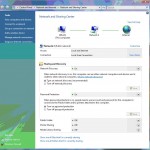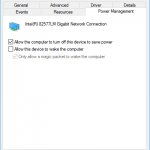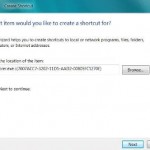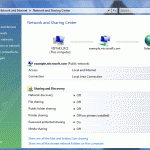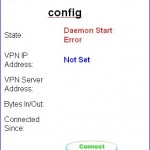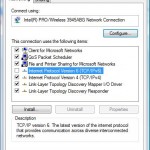After upgrading to Windows 10 from Windows 7 or Windows 8.1, the Windows 10 may lose network connection, i.e. no network connection and no Internet access, which may affect both wired Ethernet network adapter and WiFi wireless network adapter. The network adapter appears to be properly installed with working device driver in Device Manager, but the corresponding network connection is not showing up and no longer visible in Control Panel Network Connections of Network and Sharing Center.
The missing network connection probably explains why network access doesn’t work anymore after upgrading to Windows 10. When users attempt to repair the network connections by resetting the TCP/IP stack and settings (with command such as “netsh int ipv4 reset” or “netsh int ip reset”, the following error occurs:
Resetting failed, access is denied.
The most likely cause for the issue is the Cisco VPN Client, Cisco AnyConnect Secure Mobility Client, SonicWall Global VPN or possibly other VPN (virtual private network) software. However, by simply uninstalling the Cisco VPN Client or Cisco AnyConnect Secure Mobility Client through Programs and Features of Control Panel won’t fix the issue or recover the network connections.
Update: Microsoft has provided a workaround to resolve the no wireless network connection after upgrading to Windows 10 in KB3084164. According to Microsoft, older VPN software versions contain a filter driver (the Deterministic Network Enhancer) that is not upgraded correctly, causing the problem.
To resolve this issue, follow these steps:
- Open an administrative Command Prompt window.
- Run the following command:
reg delete HKCR\CLSID\{988248f3-a1ad-49bf-9170-676cbbc36ba3} /f - Then run the following command:
netcfg -v -u dni_dne
- Restart the computer if necessary.
Previous alternative to resolve the no network connections problem to get back the network access and Internet connection after upgrading to Windows 10 with VPN software installed is by doing the following:
- Downgrade Windows 10 to revert back to Windows 8.1 or Windows 7.
- After restoring Windows 8.1 or Windows 7, go to Control Panel -> Programs -> Programs and Features, and uninstall the Cisco VPN Client or Cisco AnyConnect Secure Mobility Client, or any other VPN software that may cause the issue.
- Upgrade to Windows 10 again.
That’s all. The Windows 10 should have proper network connections and Internet access after uninstalling the VPN software.