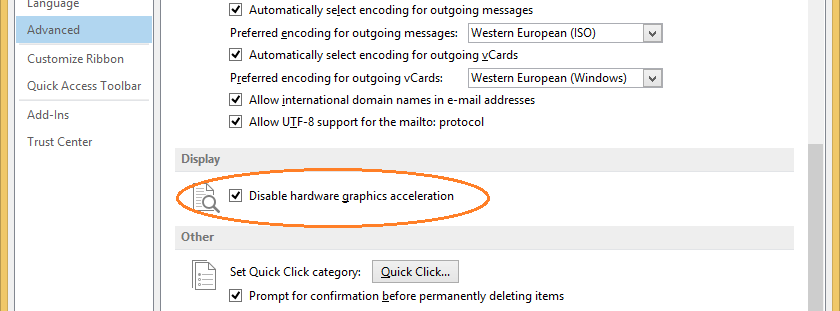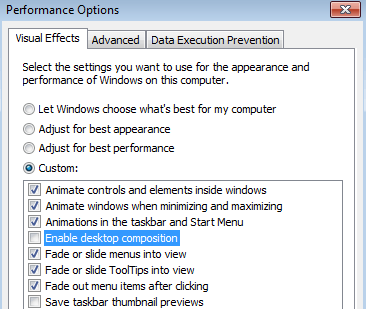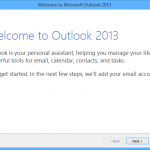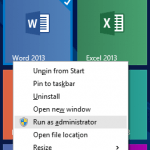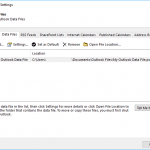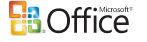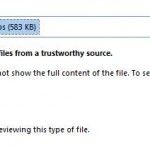The issue appears to be related to how Windows Aero theme is rendered on graphics accelerator card with hardware acceleration support, and the changes that were implemented by Outlook 2013 SP1 on hardware acceleration mechanism. The error happens on machines that have two graphics cards, or with outdated and buggy display adapter driver.
To resolve the issue, try one of the followings:
- Update the graphics video card driver – Check for updates through Windows Update, and from hardware manufacturers such as Nvidia and AMD (ATI).
- Disable hardware graphics acceleration – Go to File -> Options -> Advanced in any Office 2013 program (non Outlook app such as Word, Excel or PowerPoint will work too if you can’t open Outlook), and check the Disable hardware graphics acceleration option under “Display” section.
- Disable Windows Aero – If you’re using Aero theme, you can change to a non-Aero theme such as “Windows 7 Basic” or a “High Contrast Theme” in Control Panel -> Appearance and Personalization -> Personalization.
Alternatively, go to Control Panel -> System and Security -> System, and click on Advanced system settings. In the Advanced tab, go to Settings button under Performance section. In “Performance Options”, uncheck Enable Desktop Composition.
Do note that disable Windows Aero or Desktop Composition will affect all running programs.