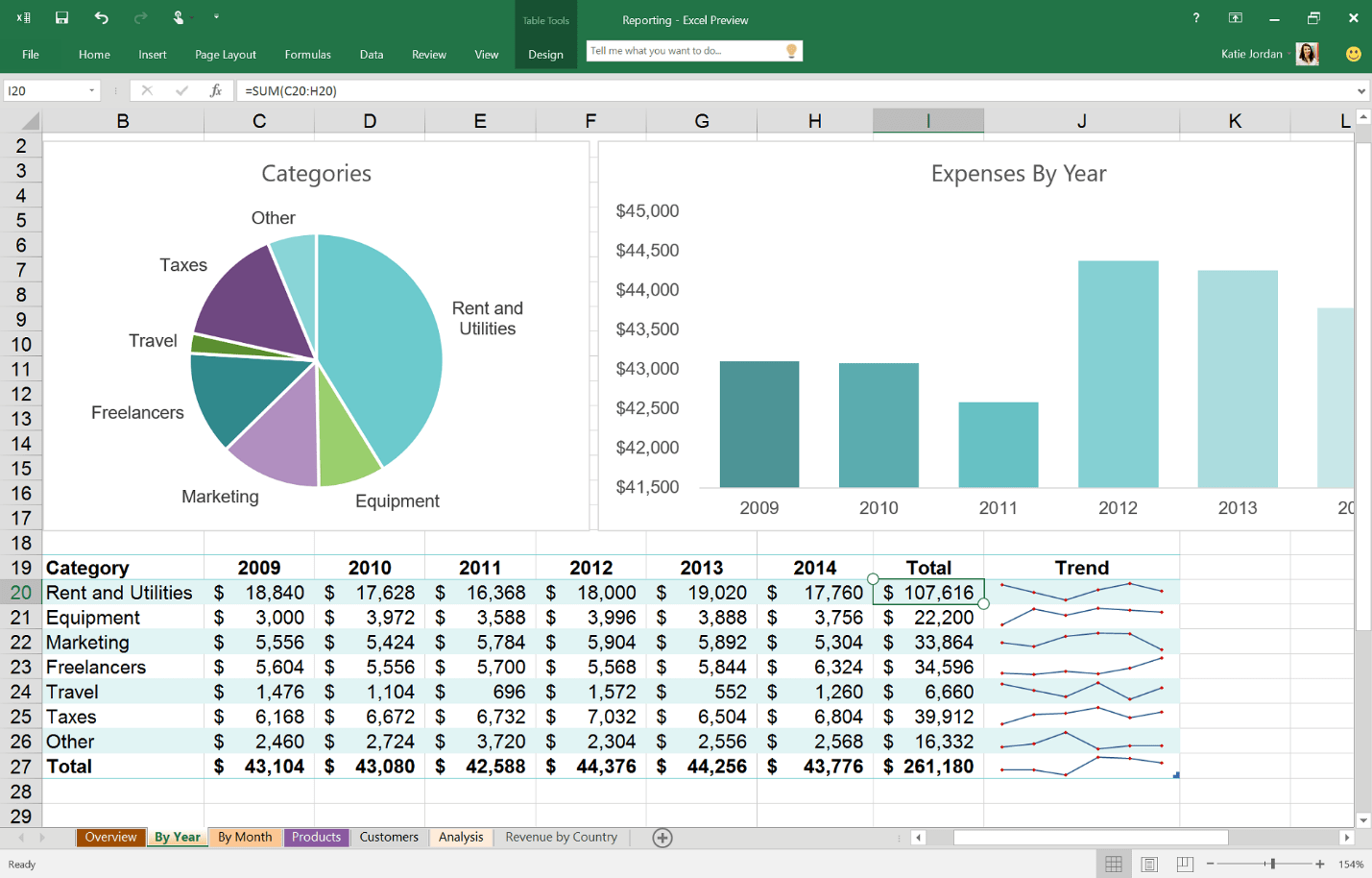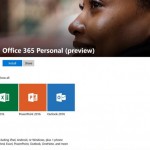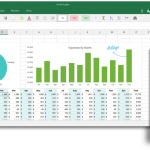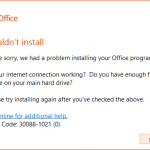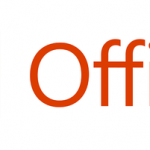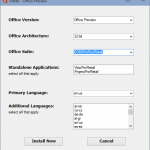Since March 2015, Microsoft has released Office 2016 Preview for Home and Business through Connect, but which required a valid and working Office 365 subscription license with desktop apps to install.
The publicly available Office 2016 Preview program is available for both subscribers and non-subscribers of Office 365 plans with desktop apps. For non-subscribers, Microsoft provides a free product key that can be used to activate Office 2016 Preview as standalone suite product, thus you can try out Office 2016 even if you don’t have Office 365 subscription. Once activated, the full featured Office 2016 Preview is available for free usage until you uninstall the Office 2016 Preview or until Office 2016 is released.
Office 2016 Preview supports PCs or Windows tablets running Windows 7, Windows 8, Windows 8.1, Windows 10 or higher. Officially, Microsoft does not support two versions of Office (i.e. Office 2013 and Office 2016) running side-by-side, but if you installed previous version of Office via standalone setup installer or ISO image, it’s possible to run most of the apps of two Office versions side-by-side, except Outlook.
To download and install Office 2016 Preview for people who don’t have any Office 365 subscriptions, or with Office 365 subscriptions that do not come with Office desktop apps (ProPlus plan), head to http://office.com/office-2016-preview.
Download the Click-to-Run (C2R) setup installer for Office 2016 Preview:
Office 2016 Preview (32 bit): Setup.x86.en-us_ProfessionalRetail_NKGG6-WBPCC-HXWMY-6DQGJ-CPQVG_act_1_.exe
ffice 2016 Preview (64 bit): Setup.x64.en-us_ProfessionalRetail_NKGG6-WBPCC-HXWMY-6DQGJ-CPQVG_act_1_.exe
Activate the Office 2016 Preview with free product key: NKGG6-WBPCC-HXWMY-6DQGJ-CPQVG
For Office 365 subscribers with ProPlus plan (i.e. Office 365 Personal, Home, University, Solo (Japan), Developer, Midsize, Enterprise E3, Enterprise E4, ProPlus, and corresponding plans for non-profit, government and education), do the following:
- Go to the Office My Account page.
- Click Language and install options.
- Click Additional install options.
- Open the Version drop-down menu and select the 32-bit or 64-bit Office 2016 Preview.
If you’re Office 365 administrator for your business, or is getting Office apps through company’s Office 365 ProPlus subscription, enable the First Release (by administrator only) and then download and install Office 2016 Preview:
- Sign in to Office 365 with your work or school account.
- Go to the Office 365 admin center.
- Go to Service settings > Updates.
- Choose Entire organization or Select people (then pick the users which you want them to access newer version of Office) to enable the First Release.
Then, all allowed users (or every users in entire organization) can install Office 2016 Preview through the following steps:
- Sign in to the My Software page.
- Go to Try the next version of Office.
- Click Install.
Office 2016 family will see new apps in Sway and Office Lens. Sway, a presentation app, which will be added to Office 365 Education and Business plan subscribers later this month.
Office 2016 is scheduled to be RTM and released in the fall of 2015.
Update: Office 2016 is officially released.