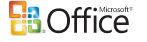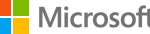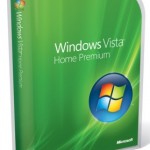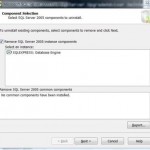Microsoft has released step-by-step removal instructions to disable or manually uninstall pilot or pre-release version of Microsoft Windows Genuine Advantage (WGA) Notifications (KB905474) which is versions that range from 1.5.0527.0 to 1.5.0532.2, although the instructions can also be used to uninstall the updated release and general release of the anti-piracy tool, but it will not be supported. Instead, Microsoft recommends to install general release of WGA Notifications (1.5.0540.0) to replace and uninstall the pre-release version during the pilot program.
If you uninstall or WGA Notifications component in your Windows computer which is part of the Windows Genuine Advantage program, Microsoft will offer the general release version of WGA Notifications at a later date (actually is immediately if you check for updates via Windows Update) through the Microsoft Automatic Update service or Windows / Microsoft Update service. So you must unselect the updates or reject the EULA when asked to install again. Microsoft instructions can be found here, or listed below.
Disable WGA Notifications
- Log on to the computer by using an account that has administrative permissions.
- Make sure that the WGA Notifications version that exists on the computer is a pilot version listed above. The version format for the pilot version is 1.5.0532.x. In this case, you can uninstall versions 527-532 only (Note: the steps should disable other version of WGA Notifications too). To find the WGA Notifications version, follow these steps:
- Click Start, and then click Control Panel.
- Double-click Add or uninstall Programs, locate and then click Windows Genuine Advantage Notifications, and then click Click here for support information.
- In the Support Info dialog box, verify the version number, and then click Close.
- Rename the following files by changing the extension to .old:
Rename %Windir%\system32\WgaLogon.dll to %Windir%\system32\WgaLogon.old
Rename %Windir%\system32\WgaTray.exe to %Windir%\system32\WgaTray.old - Restart the computer.
Uninstall WGA Notifications Manually
- Log on to the computer by using an account that has administrative permissions.
- Make sure that the WGA Notifications version that exists on the computer is a pilot version that range from 1.5.0527.0 to 1.5.0532.2 (Note: other versions should works too). To find the WGA Notifications version, follow these steps:
- Click Start, and then click Control Panel.
- Double-click Add or uninstall Programs, locate and then click Windows Genuine Advantage Notifications, and then click Click here for support information.
- In the Support Info dialog box, verify the version number, and then click Close.
- Rename the following files by changing the extension to .old:
Rename %Windir%\system32\WgaLogon.dll to %Windir%\system32\WgaLogon.old
Rename %Windir%\system32\WgaTray.exe to %Windir%\system32\WgaTray.old - Restart the computer.
- Unregister LegitCheckControl.dll by using Regsvr32 with these steps:
- Click Start, click Run, type cmd, and then click OK.
- At the command prompt, type the following, and then press ENTER:
Regsvr32 %Windir%\system32\LegitCheckControl.dll /u
- Restart the computer.
- Click Start, click Run, type cmd, and then click OK.
- At the command prompt, delete the following files by typing the Del command and follow by pressing ENTER after you type each command.
Del %Windir%\system32\wgalogon.dll Del %Windir%\system32\WgaTray.exe Del %Windir%\system32\LegitCheckControl.dll
- At the command prompt, type regedit.
- Locate and then right-click the following registry subkeys. Click Delete after you locate each subkey.
- HKEY_LOCAL_MACHINE\SOFTWARE\Microsoft\WindowsNT\ CurrentVersion\Winlogon\Notify\WgaLogon
- HKEY_LOCAL_MACHINE\SOFTWARE\Microsoft\WindowsNT\ CurrentVersion\Winlogon\Notify\WgaLogon
- HKEY_LOCAL_MACHINE\SOFTWARE\Microsoft\Windows \CurrentVersion\removeremove\WgaNotify
- Restart the computer.