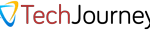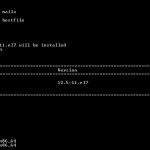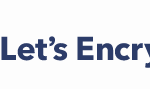PowerISO provides a free PowerISO for Linux and macOS utility which can extract, list, and convert image files in Linux and macOS respectively. The image file formats supported by the free PowerISO utility including ISO, BIN, DAA, and some other formats.
The Linux and OSX based PowerISO is command line utility. For novice users including those trying to handle the image files in web host running various Linux distros such as CentOS or FreeBSD, here’s a simply guide on how to download, install and use the PowerISO for Linux and PowerISO for OSX.
PowerISO for Linux and PowerISO for OSX comes with a general help switch which display detailed usage information. To display the help for PowerISO, use the following command:
poweriso -?
To download PowerISO for Linux or macOS, use a web browser or wget program for users who don’t have a GUI console in Linux. Else download the free PowerISO for Linux and/or PowerISO for OS X from here.
wget http://poweriso.com/poweriso-1.1.tar.gz
Extract and unpack the tar.gz archive with following command:
tar -zxvf poweriso.tar.gz
Syntax and example usage of PowerISO
To list all files and directories in the root directory of mydisc.iso image file located in /home/user/, use one of the following commands. -r will make the command works recursively, which will display all sub-directories in this case.
./poweriso list /home/user/mydisc.iso / ./poweriso list /home/user/mydisc.iso / -r
To extract files and directories (all the contents) from /home/user/mydisc.daa to /tmp recursively including all sub-directories and its files, use the following command. -od specifies target folder.
./poweriso extract /home/user/mydisc.daa / -od /tmp
To convert .DAA image file to another disk image format, such as .ISO file, use the following command. For example, the mydisc.daa file is located in /home/user and will be converted and have the converted ISO placed in /tmp folder as mydisc.iso. -o switch specifies destination output image file name, while -ot specifies output image file type. If -ot is not specified, the output image file type will be determined by file name suffix specified by -o parameter.
./poweriso convert /home/user/mydisc.daa -o /temp/mydisc.iso -ot iso