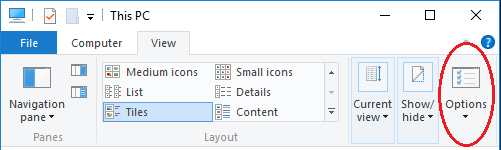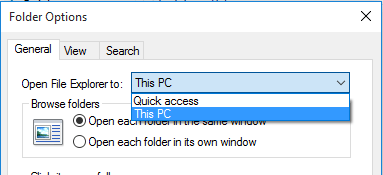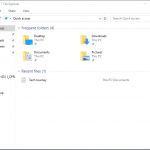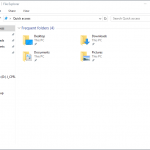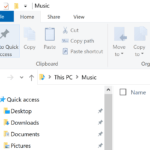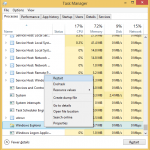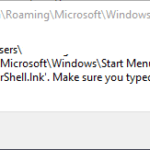In Windows 8 and Windows 8.1, Windows File Explorer opens to This PC view by default. In Windows 10, this set to change to Quick Access view by default. However, Microsoft does provide the option to change the settings as you wish.
How to Set File Explorer to Open to This PC or Quick Access in Windows 10
- Open File Explorer.
- On the Ribbon menu bar, go to View, and select Options.
- Under General tab, choose from the dropdown list of Open File Explorer to to either This PC or Quick access to run File Explorer and open at the respective view.