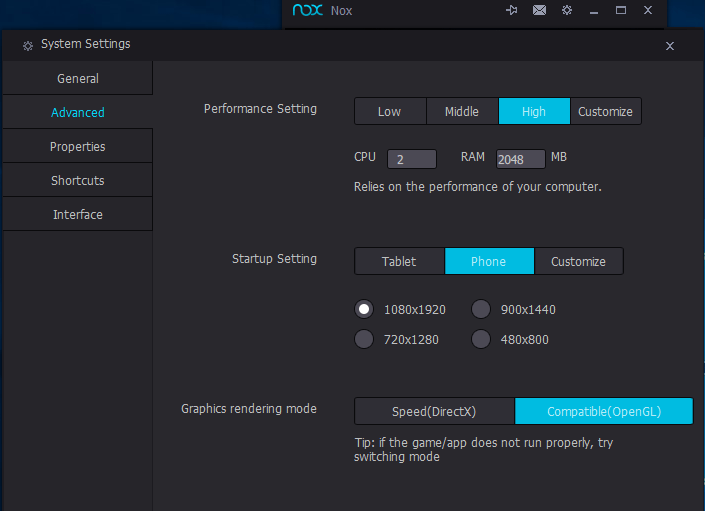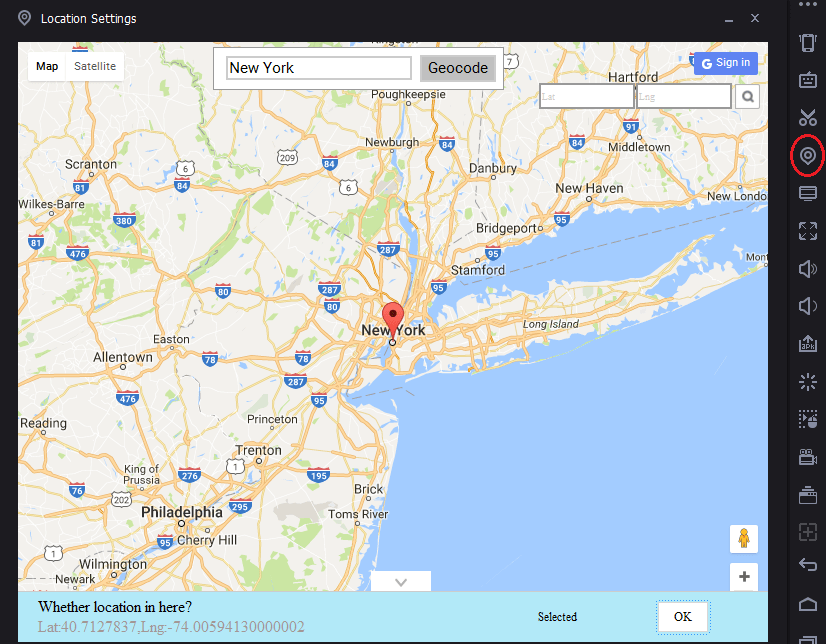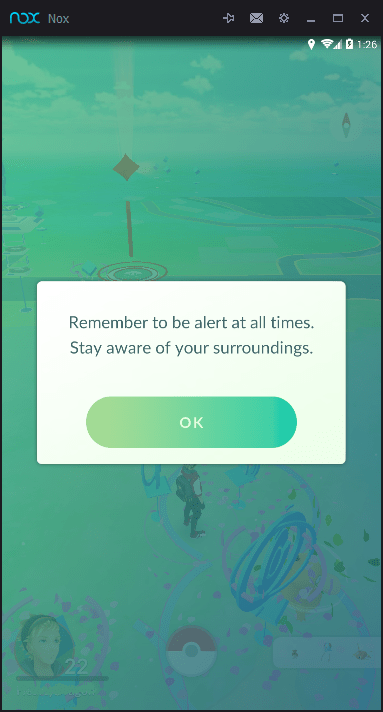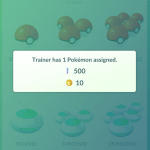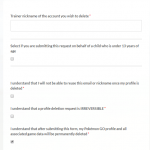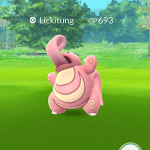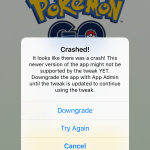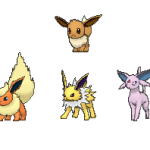Geo-location service of mobile devices, which uses a combination of cellular, Wi-Fi, Bluetooth, and GPS to determine the physical location is important for the Pokemon Go game play. As such it’s understandably that Pokemon Go has not been made available for Windows-based and Mac OS-based computer as they’re generally for desktop use and not meant for mobile usage. More so, even the more mobile form factors such as notebook, laptop, hybrid, convertible, with the exception of probably only tablet, does not even have GPS functionality.
But if you need or want to play Pokemon Go on Windows PC or Mac computer, there are several Android emulators that are available to virtualize the full Android experience to enable Android applications to run on Windows PCs and Macintosh computers. One of them is Nox App Player.
In order to start playing Pokemon Go on the Windows PC or Mac OS computer, follow the guide below to install Nox App Player, Pokémon Go game and learn how to play the game via the Android emulator.
Advantages
- GPS geolocation spoofing – Player can teleport to go to anywhere in the world, good for collecting rare Pokemons.
- Moving around virtually – Thanks to Nox’s built-in GPS walking keyboard control, you can simulate walking around physical world just by sitting in front of computer, while hatching the eggs!
Disadvantages
- Significantly less fun.
- Been accused as the cheater.
- Risk account been permanently banned.
- If you don’t have a touchscreen monitor, you have to throw the PokeBalls and fight gym battles with a mouse or touchpad, which is awkward.
- No augmented reality, which although can be turned on, but is useless anyway.
- Need to use keyboard control to move the Trainer around the map.
- Download and install Nox App Player:
Windows: bignox.com (always latest version)
Mac: Nox_installer_for_Mac.dmg or Nox_installer_for_mac_en_0803.dmgYou need at least Nox App Player version 3.7 to play Pokemon Go.
TipThere is also Nox App Player setup package with comes pre-installed and bundled with Pokemon Go, available for Windows and can be downloaded as nox_setup_v3.7.1.0_full_En_pokemon_0801.exe. Future update can be checked from Big Nox blog. - After installing Nox App Player, run Nox.
- Optional but may be required if you’re facing problems running Pokemon Go on Nox: Click on the Gear icon on the top on Nox App Player to open System Settings. Then configure the following options in the Nox App Player:
General
Root: OnAdvanced
Performance Setting: High
Startup Setting: Tablet or Phone and higher resolutionProperties
Manufacturer: Samsung / LG / HTC / Lenovo / Huawei / Xiaomi / Any others
Model: Any model from the manufacturer selectedRestart the Nox App Player after saving the settings.
- Install Pokémon Go from the Play Store or by downloading the Pokémon Go’s APK from APK stores such as apkmirror.com and apkpure.com.
- In Nox’s virtual buttons on the side bar or bottom (if you don’t see it, enable it from “System Settings” -> “Interface” -> “Virtual buttons on side bar” or “Virtual buttons at the bottom”), click on the Virtual Location icon, or alternatively, press the keyboard shortcut Ctrl + 3 to open the Location Settings.
- In Location Settings window, select (by clicking on the map) the location which you want “the device” (Nox App Player) to be at, and then click on OK to set the location.
- Launch Pokemon Go.
- Sign in with existing Pokemon Go account, or register a Pokémon Trainer Club account or registry with Google Account.
- Play the addictive Pokemon Go AR game with added advantage of ability to spoof GPS geo-location.