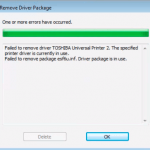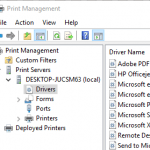If you’re encountering the issue where certain printer which all the while has been working properly suddenly stopped working, but other printers continue to work fine, you may be encountering a bug introduced by Microsoft’s recent security update.
If your Windows 8.1, Windows 10, Windows Server 2012, Windows Server 2012 R2, Windows Server 2016 or Windows Server 2019 is affected by the printing issue, the symptoms include: certain printer fails to print and no output will come from affected printer; printer spooler may throw an error; no document appears or even flashes in print queue when sending to printer, application or program (such as Outlook) may crash and close unexpectedly when attempting to print, app or program may show error when attempting to print, and etc.
To make the matter complicated, not all computers and workstations are affected. Some PCs can continue to print to the affected printer, while some couldn’t. Besides, on affected computers, the communication with the printer appears to be working fine, i.e. Windows can display printer status even even print jobs that are sent to the printer from not affected computers properly.
Almost all brands of printer is affected by the printing failure issue, including but not limited to Konica Minolta (KM), Ricoh, HP, Canon, Brother, Kyocera and Panasonic. In addition, the error may also happen to software-based printers such as PDF printer, not just physical printer.
The issue is caused by bug in recent security update released June 9th, 2020, and it’s affecting all supported versions of Windows, including Windows 8.1 and Windows 10 Version 1507, 1607, 1709, 1803, 1809, 1903, 1909, and 2004. Here’s the list of security update KB number that causes the fail to print issue in various versions of Windows operating system.
- Windows 10 Version 2004 – KB4557957
- Windows 10 Version 1903 and Windows 10 Version 1909 – KB4560960
- Windows 10 Version 1809 and Windows Server 2019 – KB4561608
- Windows 10 Version 1803 – KB4561621
- Windows 10 Version 1709 – KB4561602
- Windows 10 Version 1703 – KB4561605
- Windows 10 Version 1607 and Windows Server 2016 – KB4561616
- Windows 10 Version 1507 – KB4561649
- Windows 8.1 and Windows Server 2012 R2 – KB4561666
- Windows Server 2012 – KB4561612
To resolve the issue that certain printers fail to print after installing the above update, Microsoft has released an out-of-band optional update which replaces the original update to address the issue, and the update is now available on the Microsoft Update Catalog. Currently, the hotfix has to be manually downloaded from the catalog, but the patch is expected to be rolled out in the upcoming update.
The fixes for all all affected Windows operating system are listed in the following KB articles:
- Windows 10, version 2004 (KB4567523)
- Windows 10 Version 1909 and Windows 10 Version 1903 (KB4567512)
- Windows 10 Version 1809 and Windows Server 2019 (KB4567513)
- Windows 10 Version 1803 (KB4567514)
- Windows 10 Version 1709 (KB4567515)
- Windows 10 Version 1703 (KB4567516)
- Windows 10 Version 1607 and Windows Server 2016 (KB4567517)
- Windows 10 Version 1507 (KB4567518)
- Windows 8.1 and Windows Server 2012 (KB4567521)
- Windows Server 2012 (KB4567522)
If you’re affected by the issue and can’t wait for Microsoft to push the patch via Windows Update, the updated 2020-06 cumulative updates can be downloaded from Microsoft Update Catalog by searching for matching KB number and download the matching architectures.
If the patch does not fix the bug or you can’t install the superseding update yet, another alternative to resolve the printing not working suddenly bug is by uninstalling the June 9, 2020 Cumulative Update installed on the system. To do so, go to Settings -> Update & Security -> Windows Update -> View update history -> Uninstall updates.
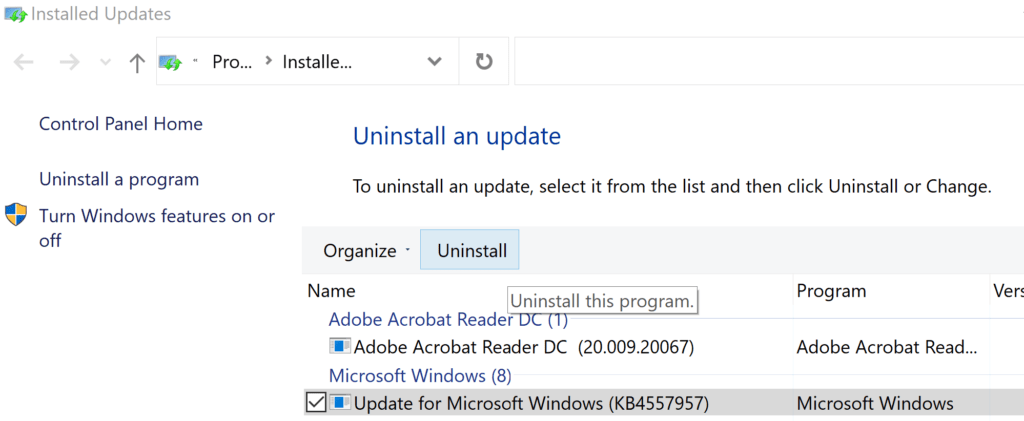
The Control Panel to uninstall an update will open. Select the broken update, i..e Update for Microsoft Windows (KBXXXXXX) and press on Uninstall button.
Once you have installed the patch, or uninstall the broken update, the printing is working properly immediately, and you could resume to use the printer as normally you would.