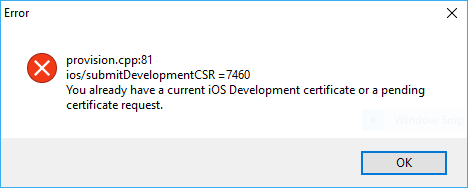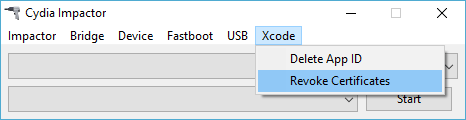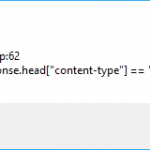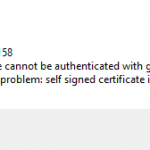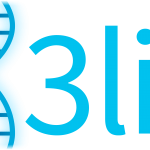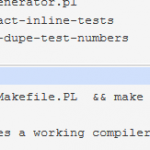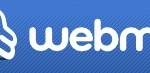When using Cydia Impactor to sideload and install an IPA such as jailbreak or third-party apps onto an iOS device such as iPhone and iPad, the following error may occur and the impacting failed:
provision.cpp:71 or provision.cpp:81
iOS/submitDevelopmentCSR =7460You already have a current iOS Development certificate or a pending certificate request.
The error is normally caused as per described by the error message, i.e. conflict of iOS development certificates used to sideload install the apps’ IPA files onto a iOS device.
The tutorial provides a guide on the way to resolve provision.cpp:71 or provision.cpp:81 errors.
- Open Cydia Impactor.
- Click on the Xcode menu and select Revoke Certificates.
- When prompted, enter the the Apple ID user name and password that encountered certificate error.
- Cydia Impactor will connect to Apple to revoke all development certs of the Apple developer account. Once done, try to install the IPA file again.
If the above steps don’t resolve the issue, try the following methods:
- Make sure Cydia Impactor is the latest version available, else update it.
- Use a new Apple ID, which requests and generates a new signing profile and developer certificate.
- Create and use a new app-specific password if you’re using two-factor authentication (2FA) for the Apple ID.
- Instead of drag and drop, use the “Install Package” option in Cydia Impactor’s “Device” menu, and then select the IPA file to sideload.