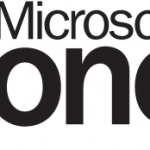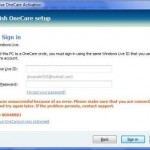Again, with a corrupt TCP/IP stack, the same woes may happen – unable to establish a connection to the server, unable to load a web page, unable to browse and surf the Internet, even though network connection to broadband router or wireless router appear to be OK.
When all means run out, try to reinstall the IP stack with NetShell utility. NetShell utility (netsh) is a command-line scripting interface for the configuring and monitoring of Windows networking service.
To reinstall and reset the TCP/IP stack (Internet Protocol) to its original state as same as when the operating system was first installed, simply use the following command in a Command Prompt (Cmd) shell. In Windows Vista or newer, open an elevated Command Prompt with Administrator privileges instead. A log file name must be specified where actions taken by netsh will be recorded on newly created or appended if already existed file..
netsh int ip reset [ log_file_name ]
Example:
netsh int ip reset c:\resetlog.txt
Restart the computer once the command completed.
The command will remove all user configured settings on TCP/IP stack and return it to original default state by rewriting pertinent registry keys that are used by the Internet Protocol (TCP/IP) stack to achieve the same result as the removal and the reinstallation of the protocol. The registry keys affected are:
HKEY_LOCAL_MACHINE\SYSTEM\CurrentControlSet\Services\Tcpip\Parameters\
and
HKEY_LOCAL_MACHINE\SYSTEM\CurrentControlSet\Services\DHCP\Parameters\
For Windows 8.1, Windows 8, Windows RT, Windows 7, Windows Server 2012R2, Windows Server 2012, Windows Server 2008 R2: MicrosoftEasyFix20140.mini.diagcab
For Windows Vista, Windows XP, Windows Server 2008 or Windows Server 2003: MicrosoftFixit50199.msi