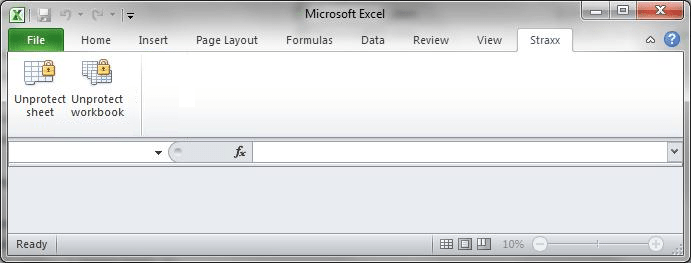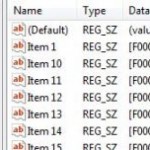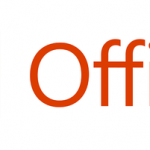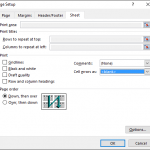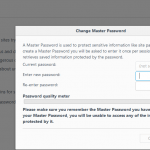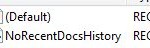At this situation, the freeware Excel Password Remover comes in handy. It’s a Microsoft Office Excel Add-In that removes and cracks the Excel workbooks and worksheets password protection, and thus enable you to regain access to the Excel data. It can remove passwords of any length, also passwords containing special characters. However, it works only for Excel workbook and sheets where the passwords are applied by the “Protect sheet” and “Protect workbook” command.
Excel Password Remover adds two extra menu-items on the “Tools” drop-down menu (or its equivalent in non-English versions of Excel). These are:
- Unprotect workbook
- Unprotect sheet
Excel Password Remover can be downloaded here or here (for Excel 97 to Excel 2003) and here (for Excel 2007 and Excel 2010). Excel Password Remover is free for personal use only. If you’re business, there is a paid version available.
To install the add-in, just open it with the usual way you open an Excel file, ie. by double clicking on the file. Note that you must enable the macro for it to load properly.
In addition, you may need to add the path of the downloaded file (password*.xlam) to Trusted Locations (in “Excel Options” -> “Trust Center” -> “Trust Center Settings”); or set the security level to Disable all macros with notification in (in “Excel Options” -> “Trust Center” -> “Trust Center Settings” -> “Macro Settings”)in Excel 2007 and 2010.
The add-in works in Microsoft Excel 5.0 and above (including Microsoft Office Excel 2000, XP, 2003, 2007 and 2010).