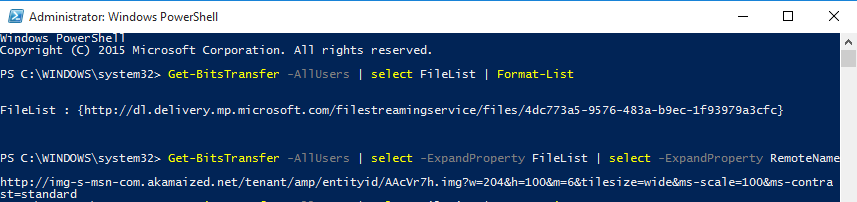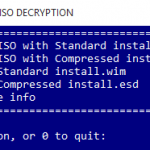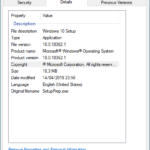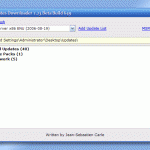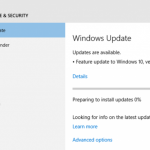Normally, Microsoft publishes ISO image files for a Windows operating system as the standard method of delivery and download, where Microsoft includes a complete full copy of Windows OS files in a WIM file format, which is a standard regular compressed raw disk image file format. Meanwhile, ESD file format, which is now the standard file format via Windows OS, such as Windows 10 and Windows 8.1 upgrade builds delivered via Windows 10, is an encrypted or decrypted and solid and highly compressed version of WIM file format. ESD files normally are much smaller by approximately 30% than WIM files, making it faster to download and install. As ESD files are essentially similar to WIM files, except that it’s encrypted and more highly compressed, ESE files can be easily decrypted and converted to raw WIM disk image file data for inclusion in ISO images.
Windows Update typically only displays the name and brief description of the updates to be downloaded and installed, with download and installation progress. However, Windows Update doesn’t show any download links of the updates and especially Windows OS ESD files that it’s downloading or transferring.
Windows Update is making use of Background Intelligent Transfer Service (BITS) to transfer files in the background using idle network bandwidth. As the result, it’s possible to view all transfer jobs performed by Windows Update with a Windows PowerShell cmdlet, Get-BitsTransfer.
Get-BitsTransfer cmdlet retrieves the associated BitsJob object for an existing Background Intelligent Transfer Service (BITS) transfer job.
For viewing the download details and links for downloads in Windows Update, open a Windows PowerShell as Administrator, and run one of the following command:
Get-BitsTransfer -AllUsers | select FileList | Format-List
Or,
Get-BitsTransfer -AllUsers | Select -ExpandProperty FileList | Select -ExpandProperty RemoteName
Get-BitsTransfer -AllUsers | select FileList | Format-List > $env:USERPROFILE\Desktop\ESD.txt
Note that you must run the above commands while Windows Update is downloading, as it only returns current transfer jobs, but not history. In addition, -AllUsers parameter, which returns BITS transfer jobs that are owned by all users, requires administrative credentials. If this parameter is not specified, only jobs that are owned by the current user are returned.