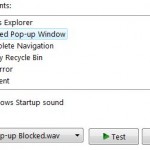Since Windows XP Service Pack 2 (SP2), Microsoft Internet Explorer, including IE6, IE7, IE8, IE9, IE10 or later, which integrated as default web browser in Windows XP, Windows Vista, Windows 7, Windows 8 and Windows 8.1, or that users can manually upgrade to, features pop-up blocker which blocks, prevents and stops most popup windows from appearing or triggering.
The pop-up, or pop-under has been annoying symptom when surfing the Internet especially the windows launches by advertisements or adware, saving bandwidth, system resources and time to close these unwanted windows one by one.
However, pop-up blocker may sometime falsely block legitimate pop-up windows that supposedly to be allowed, which may contain important notice or information. The false positive is especially true in secure sites with HTTPS connection. Normally, these sites are trusted and normally not harmful. For example, banking or financial websites which provide Internet banking, fund management, stock, share and option trading, etc. These secure sites may use pop-ups with HTTPS secure access to display login screen, announcements or trading statistics. If the pop-ups are blocked, then users will not be able to see these windows and information in the windows.
You can always manually allow each and every websites that you want to allow pop up to be open, by either entering the domain name as allowed sites in Pop-Up Blocker settings, or by clicking on “Temporarily Allow Pop-ups” or “Always Allow Pop-ups from This Site” at the IE information bar to add the site to exception list. The later method disadvantage is that IE will reload the web page to trigger the pop-up window. Most secured websites won’t allow you to do that out of fear of hacking attempt or error-prone transactions, and will expire your login session and require you to sign in again.
The trick below will offer a much easier solution – simply by allowing pop-ups from all secure sites with HTTPS connection. Meaning if your URL starts with “https://”, all pop-up windows will be allowed to open automatically, and IE 6/7 Pop-Up Blocker won’t block them. Actually you can just set the Filter Level to “Low” to allow secure sites’ pop up, but the setting may expose you to other risk. The method below make sure of advanced filter available for IE in registry to allow only all pop windows in secure sites.
- Run Registry Editor (regedit.exe).
- Navigate to the following registry key:
HKEY_CURRENT_USER\Software\Microsoft\Internet Explorer\New Windows\
- In the right pane, try to locate AllowHTTPS value name. If you couldn’t find any registry named AllowHTTPS, right click on blank space in the right pane, then select New, then click on DWORD Value. Type AllowHTTPS as the value name.
- Then, double click on the AllowHTTPS to edit, and change the value data to 1 (default is 0).
- Restart all Internet Explorer windows.
- Voila. All pop-ups on secure sites won’t be blocked by IE from now on.