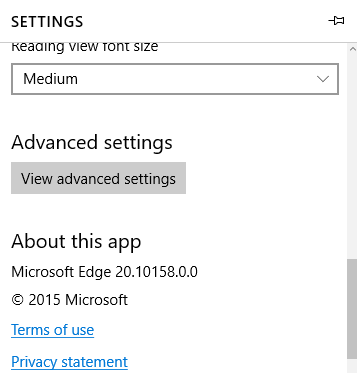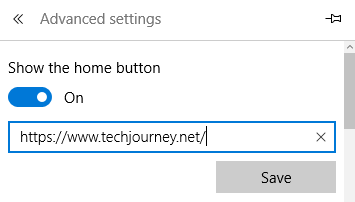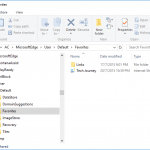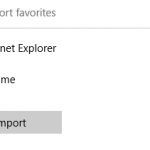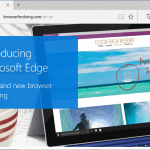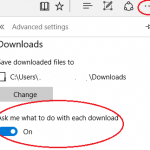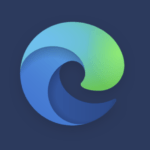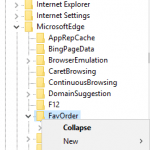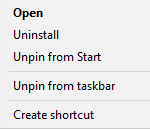Most web browser has Home button which quickly open the preset home pages. Edge has it too, but it’s hidden by default.
Follow the guide to enable and show the Home button in Edge browser:
- In Edge browser, click or tap on More actions (…) button to open up the menu.
- Select Settings.
- Scroll down and click or tap on View advanced settings under “Advanced settings” heading.
- Toggle the Show the home button to On.
- Enter the URL that you want to use as home page (web page to open whenever Home button is clicked). Then, hit Save.
That’s it. The Home button now appears in Edge browser UI right next to Refresh button and before the URL omnibar.