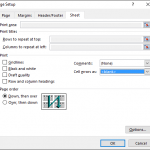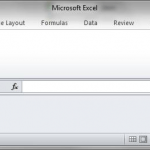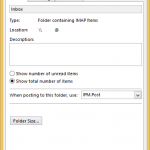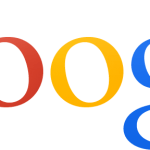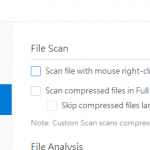In Microsoft Excel spreadsheet software, there may be a need to sum the total of a cell in all individual worksheets to display in a master sheet.
For example, you have 12 worksheets that contain sales figure for every months in the year in cell T1, with worksheets named as per the month, i.e. January, February, March and so on.
If you want to adds the total of every month’s sales figure in another worksheet to display the total sales for the year, there are several ways to do so.
Method 1: Manually Type or Select the Cells
You can easily add the total of all cells in different sheets by manually typing or selecting the cells, which will result in the following formula:
='January'!T1+'February'!T1+'March'!T1+'April'!T1+'May'!T1+'June'!T1+'July'!T1+'August'!T1+'September'!T1+'October'!T1+'November'!T1+'December'!T1
Method 2: Sum the Range of Worksheets
To make the formula of addition easier, you can make use of SUM function to add the value in the same cell across a range of sheets. The formula is, for example:
=SUM('January:December'!T1)Method 3: Sum All Worksheets
If you want to ensure that all value of the same cell on all worksheets are total, just enter the following formula:
=SUM('*'!T1)