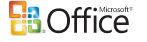Not only default font that has been changed, other configurable formats and styles such as body, heading, line spacing, margins, space before and after paragraphs, space and double space spacing, layout, indents and line break spacing between paragraphs. Beside, Office 2007 also make use of theme, which includes fonts, colors, and effects. If you not comfortable with the new styles and format, or want to maintain a standard format across all your documents, you can easily switch and change back to Office Word 2003 default styles and format including font by using built-in Quick Style sets in Word 2007, so that your documents will look like Word 2003 documents. Microsoft Office Word 2007 users can apply the built-in Word 2003 or Office 2003 style set to a document, or make all new blank documents default to Microsoft Office Word 2003 styles when opened.
Set Office Word 2003 Quick Style or other pre-defined Quick Style to Apply to a Document in Office Word 2007
- Click the Microsoft Office Button Office 2007 Button
, and then click New.
- Double-click on Blank document to create a new document.
- On the Home tab, locate the Styles group, and then click Change Styles.
- Then go to Style Set.
- Click on Office 2003 or Word 2003 Quick Style set. You can also choose from other predesigned Quick Style such as Modern to apply to the document.
- The gallery of Quick Styles will change to reflect the new Quick Style set.
- If you want to use Office 2003 font, then on the Home tab, in the Styles group, click Change Styles.
- Then point to Fonts.
- Click on Office Classic.
Set All Blank Documents to Use Office 2003 Quick Style or other pre-defined Quick Style set as the Default Format in Word 2007
Note: First few steps are same with the above.
- Click the Microsoft Office Button
, and then click New.
- Double-click on Blank document to create a new document.
- On the Home tab, locate the Styles group, and then click Change Styles.
- Then point to Style Set.
- Click on Office 2003 or Word 2003 Quick Style set. You can also choose from other predesigned Quick Style that you wish to set as default for all future new documents opened.
- The gallery of Quick Styles will change to reflect the new Quick Style set and the current theme.
- If you want to use Office 2003 font, then on the Home tab, in the Styles group, click Change Styles.
- Then point to Fonts.
- Click on Office Classic.
- On the Home tab, locate the Styles group, then click Change Styles.
- Then click Set as Default.