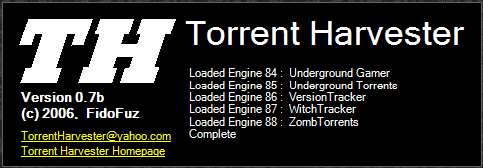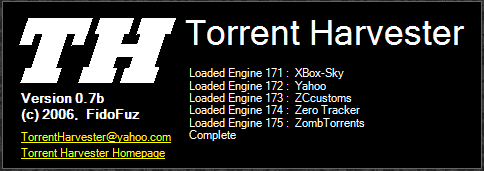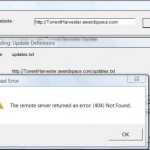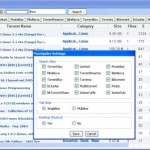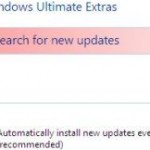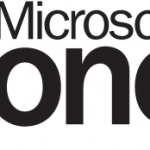The underlying connection was closed: An unexpected error occured on a receive.
The problem is due to a bug in Microsoft .NET framework that closes the data transfer connection prior to it being finished. The bug is not yet fixed or given a workaround in Torrent Harvester version 0.7b. Together with proxy support, until it’s fixed in the next version, users will be unable to retrieve the latest engines with “Check for Updates” within Torrent Harvester program.
The solution, or workaround to fix the problem is by manually update the engines in Torrent Harvester. To allow users to do so, a downloadable package refreshed on 19th July 2007 that contains all latest 175 engines available for Torrent Harvestor, including new or updated search engines, has been released for download. Then use the following step-by-step guide to update the engines manually.
- Torrent Harvester on install will come with 88 engines. This can be verified on the black startup splash screen.
- Close and exit from any instance of Torrent Harvester program opened.
- Download
Torrent Harvester 175 Engines Update Package (TorrentHarvesterEnginesPack.zip)(no longer available). - Use Windows Explorer or Run command to open and browse to C:\Program Files\Torrent Harvester\ folder (or your own installation path if changed).
- Delete and remove Engines and Temp folders.
- Unpack and extract the TorrentHarvesterEnginesPack.zip archive. It should contains hundreds of files inside Engines and Temp folders.
- Move or copy these 2 folders to inside the C:\Program Files\Torrent Harvester\ folder, replacing the original folders (which should have been deleted, if not the should overwrite all existing files in destination folders).
- Close the Windows Explorer.
- Run Torrent Harvester. The black startup splash screen shown during program start up now will shown 175 search engines loaded, each equivalent to one torrent tracker sites it able to search.
- Some torrents tracker sites require an account which you need to login. You will need to sign in to these user registration-required tracker sites in order to set system cookies, from which Torrent Harvester will pick it up and automatically search and download from these sites.