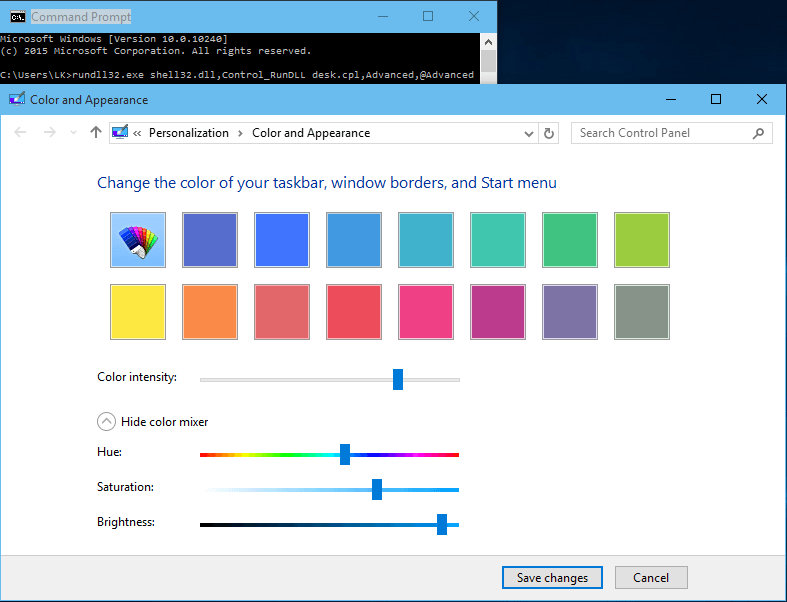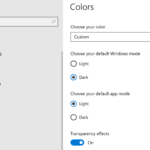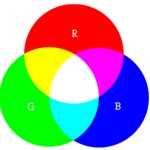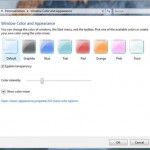However, the Desktop-based Control Panel’s Personalization applet is still available, but is completely hidden in Windows 10. Use the following trick to access the color mixer through the Color and Appearance options in Windows 10.
Press Windows + R keyboard shortcut to open the Run dialog. Enter the following command and hit Enter to run the command:
rundll32.exe shell32.dll,Control_RunDLL desk.cpl,Advanced,@Advanced
The command brings you directly to Color and Appearance option in Control Panel of Windows 10, allowing you to “show color mixer” to pick any color you want for your window borders and window title bars, and if enabled, Start, Taskbar and Action Center.