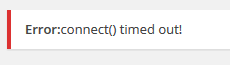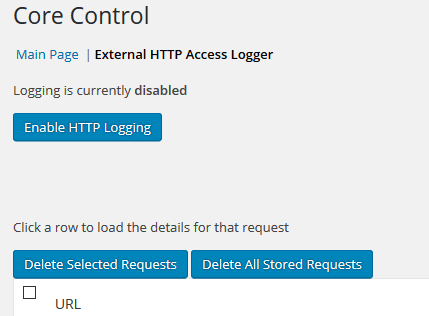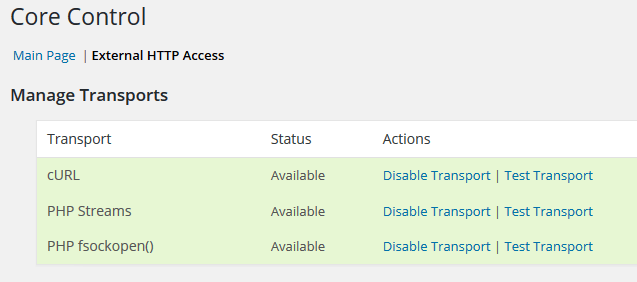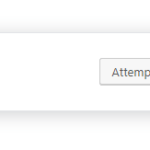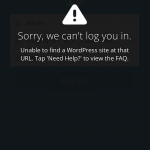Error:connect() timed out!
The error is not logged nor registered on web server (e.g. Apache HTTPD) error log as it’s caused by outgoing connection.
To troubleshoot and fix the error, try the following guide:
- Download and install Core Control plugin.
- Activate the Core Control plugin.
- Go to Tools -> Core Control.
- Tick the check box for HTTP Access Logger Module 1.1 which logs external connections that WordPress makes, then click or tap on Save Module Choices.
- Go to the new tab named External HTTP Access Logger, which should be displayed near the top of the web page.
- Click or tap on Enable HTTP Logging button.
- When you encountered the “Error:Connect() Timed Out!” error message again, refresh the External HTTP Access Logger page to check which outgoing HTTP or HTTPS connection that is having issue (not returning 200ok code) and from there, you can deduce which plugin that is causing the issue based on the URL WordPress is calling, or if the remote server is down and unaccessible.
In addition, you can test and verify that the transport protocol that used by WordPress to access external URL is working properly.
- Go to Tools -> Core Control (if you haven’t, install the Core Control plugin as shown in steps above).
- Tick the check box for HTTP Access Module 1.0 which allows you to enable or disable the different HTTP Access methods that WordPress 2.7+ supports, then click or tap on Save Module Choices.
- Go to the new tab named External HTTP Access, which should be displayed near the top of the web page.
- Click on Test Transport for each and every transport (such as cURL, PHP Streams, and PHP fsockopen()) that is available.
If any of the transport encounters error (e.g. an error has occurred, timed out and etc), click on Disable Transport to disable it, so that WordPress can use the other working protocol to access the external links.