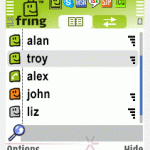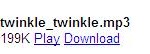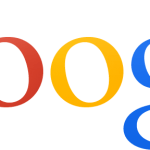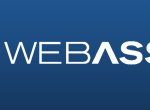Until Google adds in new feature in Google Talk to support font changing or rich text messaging capabilities, there is a workaround to send bold and italic text characters or words or sentences with bold and/or italic styles in Google Talk.
To type and IM italic text, word or sentence, use _ _ (underscore) around the text that intended to be italic in style. For example, _this sentence will be in italic_. After clicking Send button or pressing Enter, the text will be displayed in the chat window in italic, i.e. this sentence will be in italic.
To use bold font in Google Talk, simply use * * (asterisk) between the text that intended to be bold in font style. For example, *this sentence will be in bold*. After IM the message, the Google Talk chat window will display this sentence will be in bold.
The bold or italic text in Google Talk trick works not only in downloadable Google Talk client, but also on Gmail chat services that embedded on Gmail webmail interface standard view with chat, which also connect to Google Talk network. So it doesn’t matter which Google Talk client that you used to login to Google Talk, it’s still able to send and receive bold and italic text.