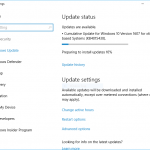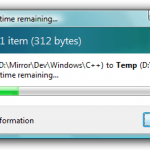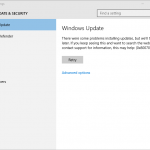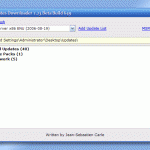To make matter worse, Windows Update will permanently display status of checking for updates, even if you leave the computer running and wait for hours, days, overnights or even weeks.
The same issue may also happens in Windows Server 2008 R2.
In addition, the checking for updates unable to complete issue cannot be resolved by usual troubleshooting methods, including:
- Running sfc /scannow.
- Download and use the System Update Readiness tool.
- Microsoft Fix-It automatic troubleshooting tool for Windows Update.
- Reset Windows Update.
- Restore to previous System Restore point.
- Reinstall Windows for fresh start.
In any cases, checking for updates in Windows Update shouldn’t take more than a couple of minutes. If you’re facing the issue where Windows Update stuck or stopped at “Checking for updates” status for a very long time, and appears to be not progressing, follow the guide below for the solution to fix the issue. Essentially, Windows 7 is pretty old operating systems and Windows Update may rely and require newer components to run properly. Thus, the fix is by manually installing one or several hotfixes that required for Windows Update to work properly.
Resolution
- In Windows Update, change settings to select Never check for updates (not recommended) for Important updates.
- Restart the computer.
- Download one or more of the following updates:
- KB3138612 – Windows Update Client for Windows 7 and Windows Server 2008 R2 (March 2016)
Download KB3138612 from Microsoft Download Center:
for 32-bit (x86) Windows 7: Windows6.1-KB3138612-x86.msu
for 64-bit (x64) Windows 7: Windows6.1-KB3138612-x64.msu
for 64-bit (x64) Windows Server 2008 R2: Windows6.1-KB3138612-x64.msu
for IA-based Windows Server 2008 R2: Windows6.1-KB3138612-ia64.msu - KB3020369 – April 2015 servicing stack update for Windows 7 and Windows Server 2008 R2NoteKB3020369 is required by KB3172605, which may fix the WU issues. If KB3020369 is not installed, you may encountered “the update is not applicable to your computer” error message when attempting to install KB3172605.
Download KB3020369 from Microsoft Download Center:
for 32-bit (x86) Windows 7: Windows6.1-KB3020369-x86.msu
for 64-bit (x64) Windows 7: Windows6.1-KB3020369-x64.msu
for 64-bit (x64) Windows Server 2008 R2: Windows6.1-KB3020369-x64.msu
for IA-based Windows Server 2008 R2: Windows6.1-KB3020369-ia64.msu - KB3172605 – July 2016 update rollup for Windows 7 SP1 and Windows Server 2008 R2 SP1
Download KB3172605 from Microsoft Download Center:
for 32-bit (x86) Windows 7: Windows6.1-KB3172605-x86.msu
for 64-bit (x64) Windows 7: Windows6.1-KB3172605-x64.msu
for 64-bit (x64) Windows Server 2008 R2: Windows6.1-KB3172605-x64.msu
for IA-based Windows Server 2008 R2: Windows6.1-KB3172605-ia64.msuKB3172605 requires prerequisite KB3020369 – April 2015 servicing stack update for Windows 7 and Windows Server 2008 R2, listed above.
When installing the updates, if you’re encountering the error where the installing progress of Windows Update Standalone Installer stuck at “searching for updates”, try to disconnect from Internet (disable WiFi or unplug the network cable) before installing the updates. - KB3138612 – Windows Update Client for Windows 7 and Windows Server 2008 R2 (March 2016)
- Restart the computer.
- Reconnect to Internet if applicable.
- Turn on Automatic Updates, and check for updates.
Voila, now hundreds of updates should be offered in Windows Update to update for Windows 7 or Windows Server 2008 R2 after only a few minutes.