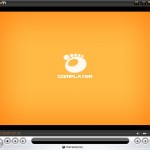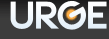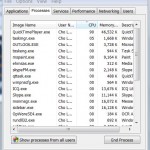To solve and fix the problem, follow this workaround:
- Click on Start Menu, then click on Control Panel.
- Click on Hardware and Sound link.
- Click on Sound applet.
- In the Sound window, open the Playback tab if it’s not yet already opened.
- Right click on Speakers/Headphones and then select Properties on the right click menu.
- Depending on which sound card or audio driver the computer is using, choose one of the following trick that fit your environment:
- If you have an “Effects” tab, click it and select “Disable System Effects.”
- If you have an “Enhancements” tab, click it and select “Disable All Enhancements.”
- If you have something else that is related to the above two tabs, click on the tab and try to disable whatever enhanced features that can be disabled.
- Click OK.
Try to playback the MP3s and audio song tracks with WMP 11 again. Now all tracks and songs should play fine.
The cause for this symptom is not exactly clear. Popular belief is that it’s a crap for DRM rights management related verification. Thus you can see there is spike in CPU usage by svchost.exe. The issue is known to happen on Sony and HP Vista notebook computers and also on those using Sigmatel CXD9872/CXD9872AKD High Definition Audio Codec.