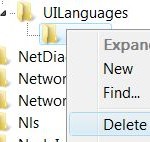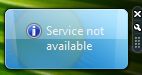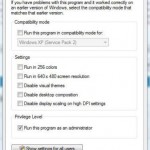Non Ultimate edition Windows Vista users can now use Windows Vista MUI Tool to install additional language packs or MUI packages into system so that the system can display in another locale language other than default installed language. As non-supported Windows Vista also does not provide any user interface to change language format, Windows Vista MUI Multi-Languages Package Installation Tools also provides a way to change the default display language.
However, users requires to log on as administrator user and disable UAC in order change the language of the system. Even when users are doing so, the language switching process may still fail, and users will be unable to select the just newly installed language set. In some cases, the Apply button to make the new language in effect remains disabled or grayed out, or click without effect.
It’s possible to solve the issue by simply logout and login again using administrator user account, and with UAC turned off. However, if it still doesn’t work, try the following trick to modify system language directly in registry.
- Run Registry Editor (regedit.exe).
- Navigate to the following registry key:
HKEY_LOCAL_MACHINE\SYSTEM\CurrentControlSet\Control\MUI\UILanguages\xx-YY
where xx-YY is the original system user interface language locale string, such as en-US for English edition.
- Rename the xx-YY to aa-BB, where aa-BB is the locale string for the new system language that you want to set (such as de-DE for German), so that the registry key looks like below:
HKEY_LOCAL_MACHINE\SYSTEM\CurrentControlSet\Control\MUI\UILanguages\aa-BB
- Inside the renamed aa-BB registry key, create a new “String” value in the right pane, and name the new value data as DefaultFallback.
- Assign the “DefaultFallback” with value of xx-YY (the original language).